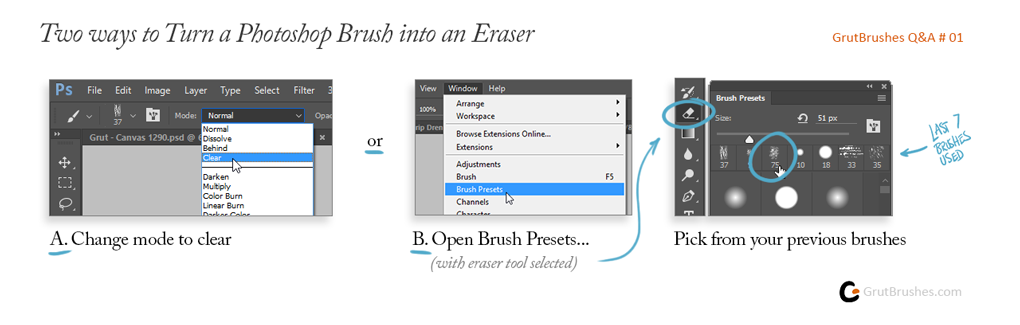
Q: George asked me in an email: “Is there any way to use these brushes as an eraser?”
A: Yes! If you’re painting or drawing in Photoshop using a brush that has a nice organic brush stroke and you want to correct or erase part of your painting using an eraser that has the same look and feel of your brush instead of the default Photoshop erasers there are a number of ways to do so in Photoshop.
Perhaps the easiest is to switch your brush mode from ‘normal’ to ‘clear’ which will essentially turn your current brush into an eraser, with all it’s settings in tact. But what if you have switched brushes or recently changed the settings of your brushes and want to go back to a previous brush? There’s an easy way to do that as well. With your eraser tool selected, just open the brush preset panel and you will see the history of the last seven brushes you used in order. Simply select the one you want to use and your eraser now takes on almost all the properties of that brush.
See how it’s done in this 45 second video:

In photoshop, when will a brush tool function as an eraser?
If you are using the most recent version of Photoshop you may find that this technique no longer works, I have a newer post about here about how to make an eraser out of your Photoshop brush in Photoshop 2019
I purchased a whole package go Grut Brushes and they have been incredible. A vey nice man in Toronto from Grut Brushes helped me download my purchase. Now I’m trying to use them as erasers but after looking at the video on how to make it, I go to the “MODE” selection and the function “CLEAR” in not active. It is not highlighted and I can’t select it. I can see it but it is in light grey or innactive.
What should I do to activate it?
Thank you.
Rafael
Hey Rafael! Thank you, that was me!
I am almost positive that you are painting on the background layer. Clear mode will not work on a background layer. Either create a new layer or click on the lock on the background layer to convert it and you will then be able to select clear mode for any brush.
That is a major cool tip! I did not realize the Clear setting in the Options Bar changes a brush to an eraser!
Took me years to spot that one too!