New! Create and Save Custom Sets of brushes and tools
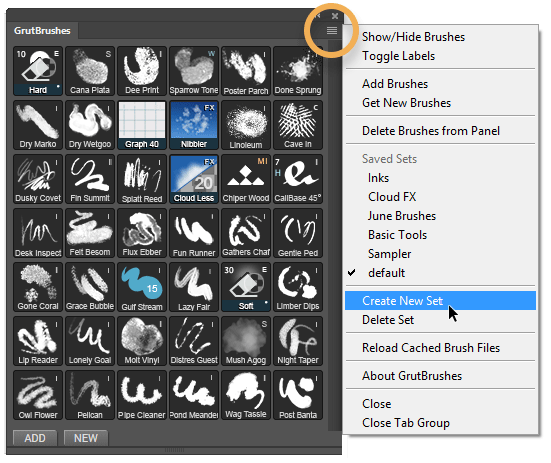
- Save a set of your favourite GrutBrushes
- Save a custom set of brushes for a particular project
- Save one set of brushes for painting and one for drawing
Download the latest version from your account page or get it here if you don’t have the plugin yet.
How to Save a Set of Brushes or Tools
Select “Create New Set” from the menu at the top right of the panel You can also access all menu items from the popup menu by right clicking anywhere in the panel.
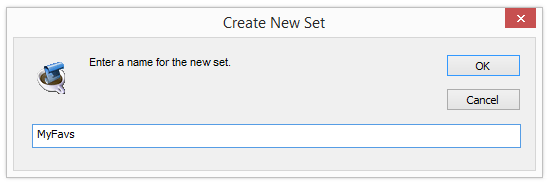
It will contain the brushes from the set you were working with last. To add or remove brushes from your new set, select ‘Show/Hide brushes’ from the menu
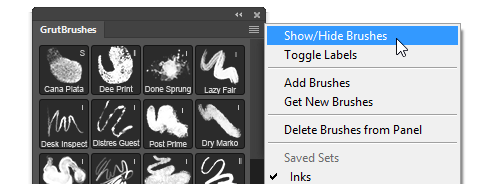
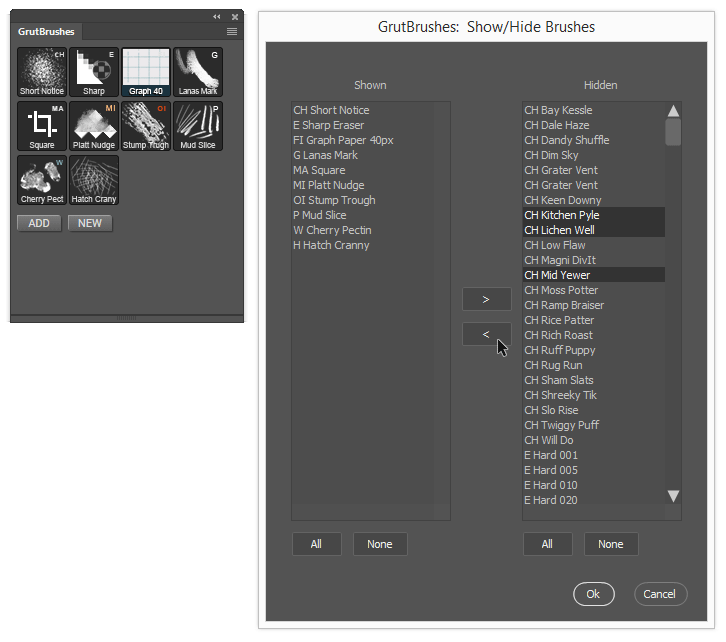
From the list that appears, those on the left will appear in that set while those on the right will not. You can add or remove brushes from the set by moving them from one column to the other using the arrow buttons.
To switch sets, or load a saved set, just select it from either menu
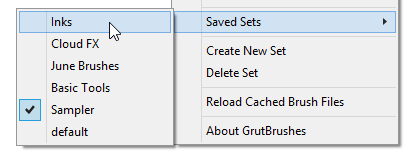
Changes to the set you have loaded are saved automatically. Add, move or remove brushes from a set and it will stay that way even when you restart Photoshop
Cross Hatchers & Sampler Brushes updated for V1.2.1
Some brushes needed to be updated to work with the new plugin, namely the Cross Hatching brushes and a few of the brushes in the Sampler Set. If you downloaded those before June 25th and are getting an error when you try to load or use them you will need to download them again from your account.
Current ArtBrush members can re-download the full brushes zip from your account page. If you experience any problems with any particular brushes let me know.
Upgrading Photoshop to 2015.5
The latest Photoshop upgrade is a full installation, If you upgrade the GrutBrushes plugin to V1.2.1 before you upgrade Photoshop to 2015.5 you should find the GrutBrushes plugin already installed in version 2015.5 after you upgrade.
How to Upgrade the GrutBrushes Plugin to V1.2.1
Quick Start Summary:
Download it from your account and extract the zip file. Then, in Photoshop, Select File > Scripts >Browse and select GrutBrushes_installer.jsx file. When it’s done, restart Photoshop.
You can also try dragging the jsx file into Photoshop or double clicking on it in Windows Explorer or Finder on Mac.
Detailed step by step plugin upgrade instruction
- Download the latest version from your downloads page in your account page

- Extract/Unzip the contents of GrutBrushes plugin v1.2.1.zip onto your hard drive (don’t just drag them out of the zip file)
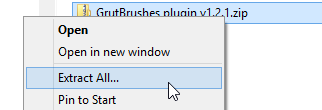
- Select File > Scripts >Browse and select GrutBrushes_installer.jsx file in the directory you just extracted it to.
- When the installer is done, restart Photoshop. You will find the new version of the GrutBrushes panel under Window > Extensions > GrutBrushes
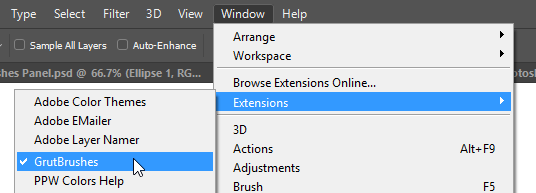
where to find the GrutBrushes plugin in Photoshop - If you upgrade Photoshop and your brushes are missing from the GrutBrushes panel, try reloading them by selecting “Reload Cached Brush Files”

reload missing brushes after a Photoshop upgrade - Updated Cross Hatching Brushes If you previously purchased the Cross Hatchers set, you will need to download them again from your account page
Any questions just send me an email or Leave a message below!
I hope you get as much enjoyment out of the new ‘saved sets’ feature as much as I am.
– Nicolai

Will this work with Photoshop CS5?
Sorry Emilie, only Photoshop CC 2014 and 2015! I wish it weren’t so but it is.