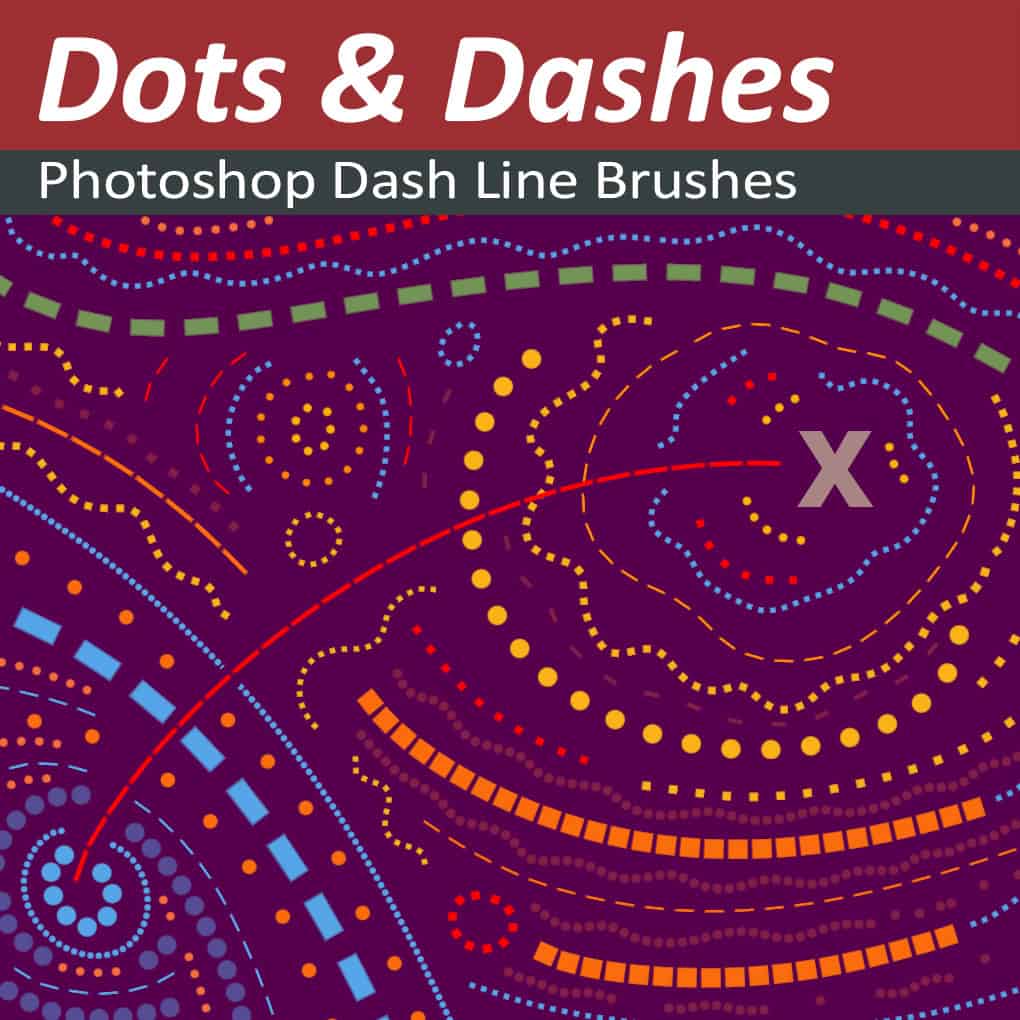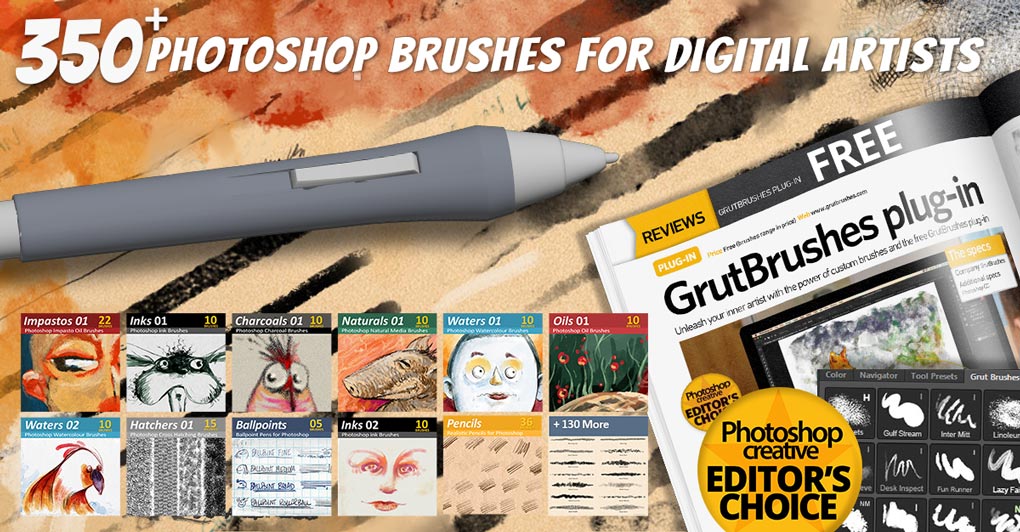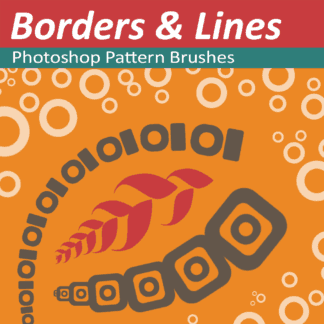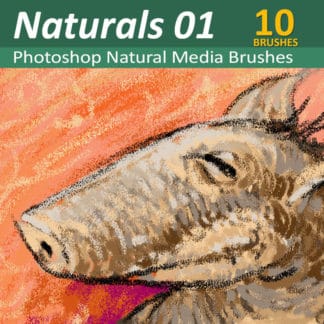Description
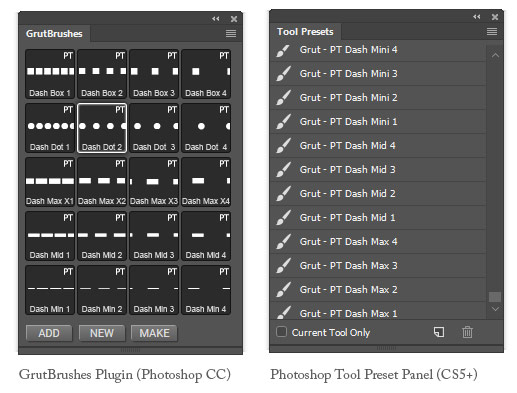
Dashes Brush Tool Presets
You can use the 20 dashes and dots Photoshop brushes presets either in the optional (free) GrutBrushes Photoshop CC plugin or if you have Photoshop CS 5 or later you can use them in the Tool Presets panel.
Freehand Dashed lines in Photoshop
The Photoshop dashes and line brushes follow your stylus as you draw allowing you to make any freehand line into a dashed or dotted line. Quickly make coupon cutouts, map journey lines or beautiful decorative borders and patterns
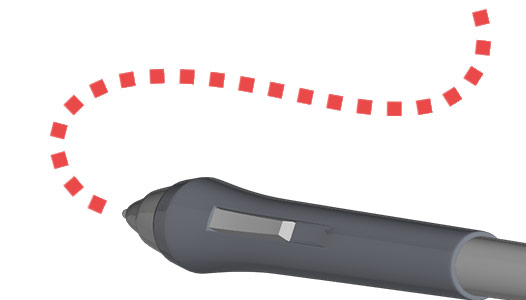
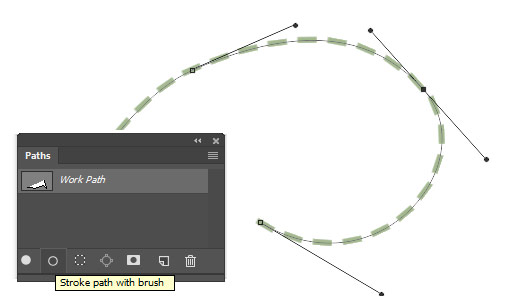
20 New Dotted and Dashed Lines for Stroking Vectors
Photoshop gives you only a couple of dashed line styles but select any of the 20 custom dashed line GrutBrushes and use the ‘Stroke Path’ button in the pathes panel to create customised dotted and dashed lines from your vector paths and shapes
Some samples and some creative uses for the dots and dashes Photoshop brushes
Frequently Asked Questions
Q: How do I install the dashed line brushes?
A: You can find detailed installation instructions in the included PDF. Basically you drop the tpl files (not the pngs those are for the GrutBrushes plugin) into the Tool Presets panel (or onto the Photoshop icon on your desktop. You will find the If you get stuck, you can find more help here
Q: How do I make paper cutout dashes and dots like you have in that video?
A: Download this layer style, install it into Photoshop and then just apply it to the layer that your dotted and dashed lines are on. Make sure it’s a transparent layer, it wont work on a flattened layer.
Also, here’s a subtle embossed layer style too while you’re at it.
Q: How do I make a dotted line follow my vector shapes?
A: 1. Open the “Paths Panel” from the Window menu 2. Select your vector 3. Click on “create New path” in the Paths Panel 4. Select the Dotted line or dashed line GrutBrush preset you want to use (make sure you select the colour and set the line width you want 5. Click on the “Stroke Path” button 6. Don’t like it? Hit “Undo” adjust your settings and repeat.
Want 350 more Photoshop brushes? Click here