Update: Most versions of Photoshop now allow drag and drop install of TPL files (see here)
Custom Photoshop brushes such as the GrutBrushes natural dynamic Photoshop brushes are actually Tool Presets (.tpl files) and are accessed through the Tool Preset panel. To add a custom brush toolset TPL, either follow this brief 40 second video or follow the written tutorial below it.
How to install Photoshop brushes – Text Tutorial
Open the tool presets panel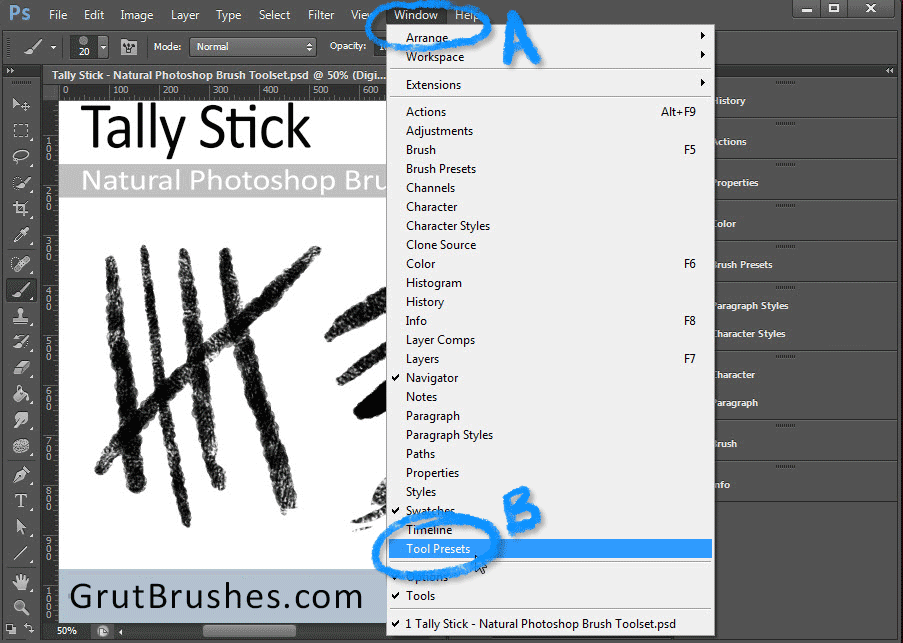
If it’s not already open, from the Window menu (A) open the Tool Presets panel (B)
Choose “load preset” or open preset manager
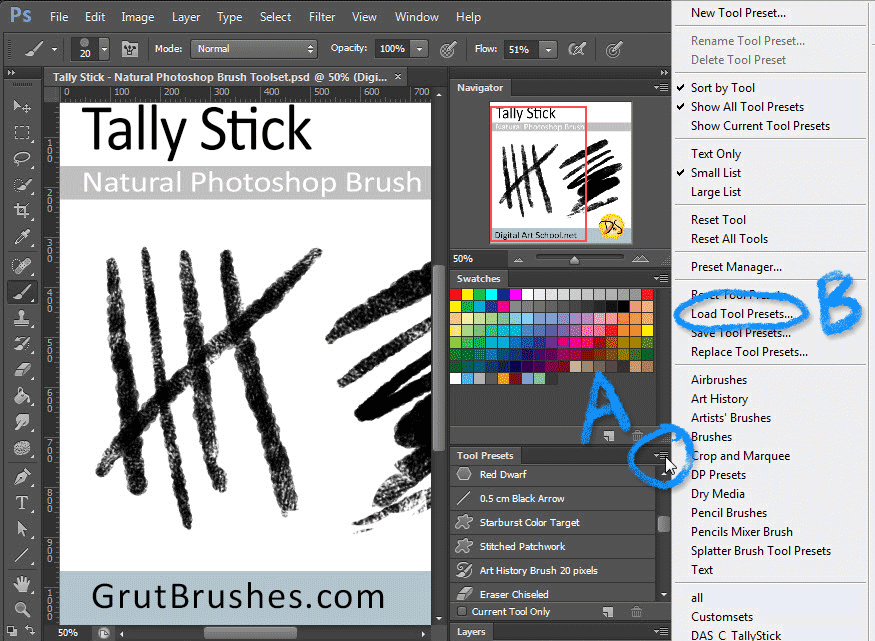
Click on the triangle arrow (A) to open the Tool Preset menu
Choose Load Preset (B)
Select .tpl file to install in Photoshop
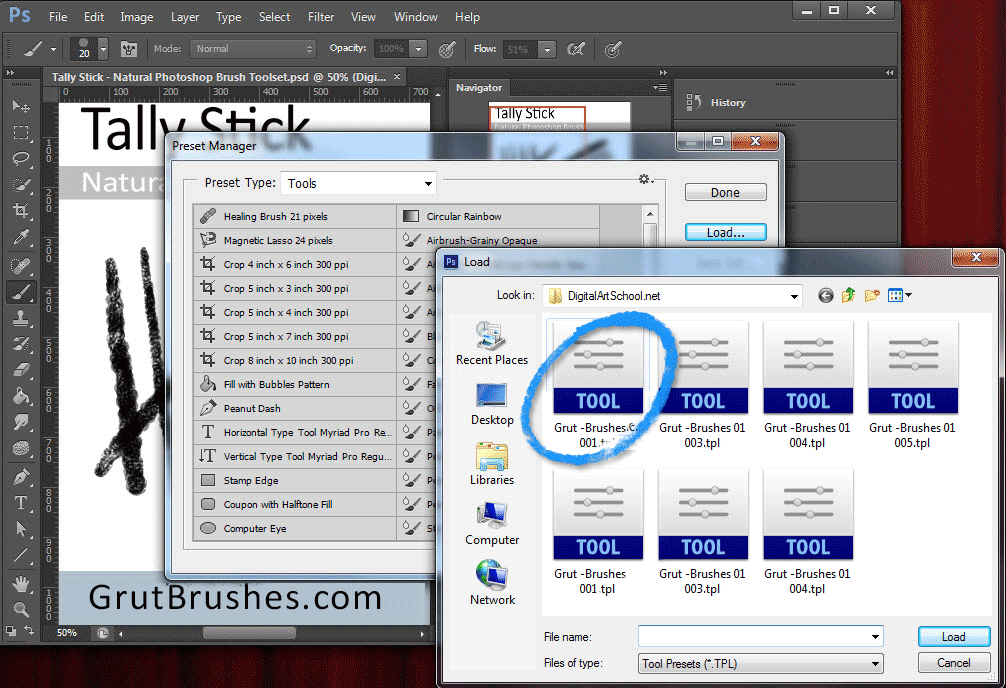
Select the .tpl file of the brush toolset you want to load into Photoshop
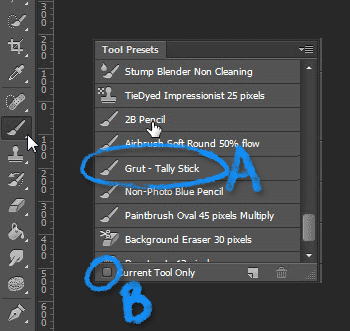
The brushes you loaded should now appear in the Tool Preset panel. (A)
[box type=”info”]If you can’t see them, make sure you have the correct tool selected or uncheck the box that says “current tool only” (B)[/box]…now Enjoy your Custom brushes!
New Method: Drag and Drop! (now supported by most newer versions of Photoshop CS+)
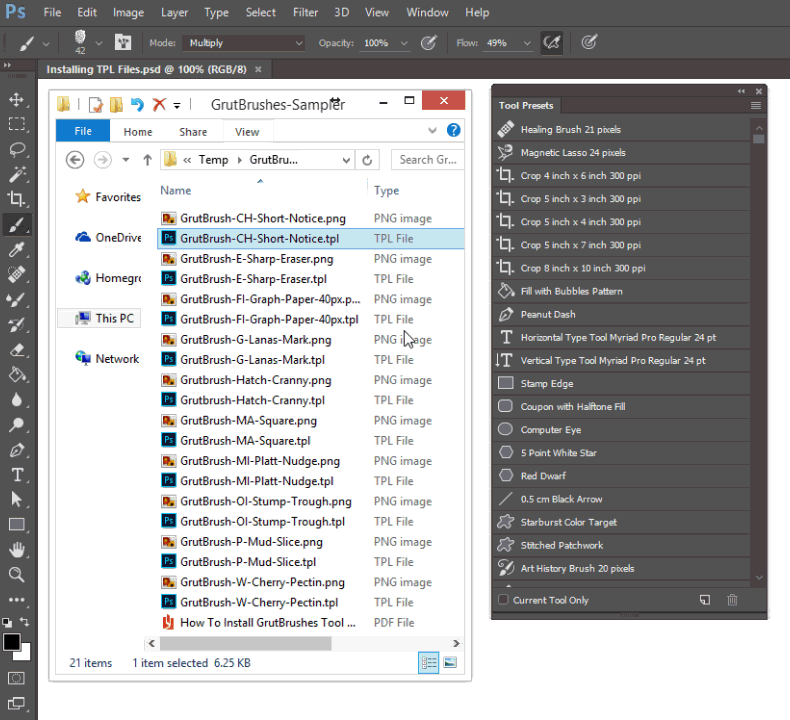
*If you can’t drop it onto the Tool Presets panel in Photoshop, try dropping it into a blank space in the top menu bar.
Subscribe to the mailing list and download this free Watercolour Photoshop brush.
Want 350 more Photoshop brushes? Click here
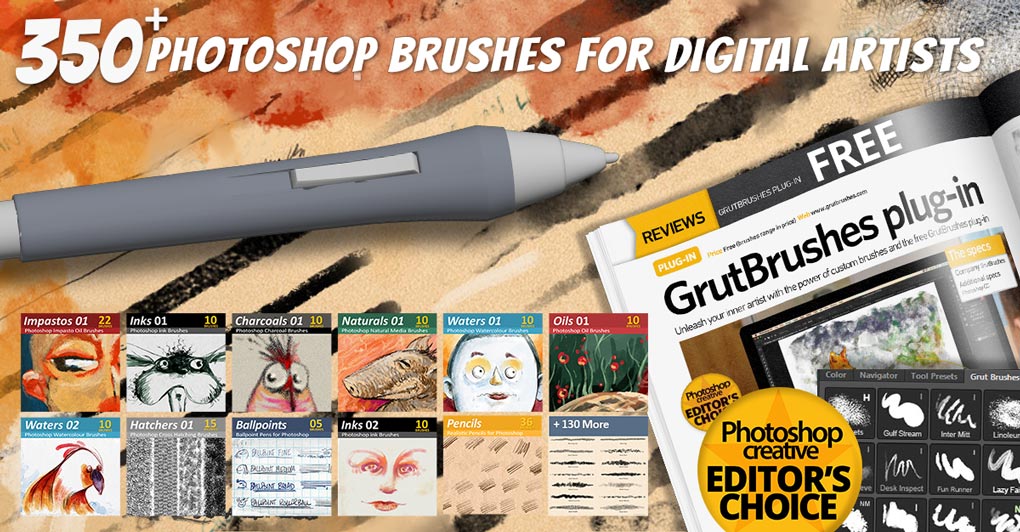

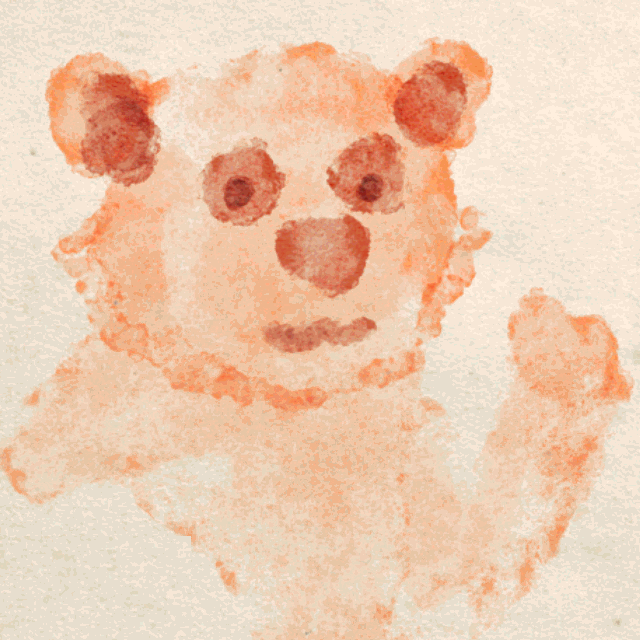

Thank you for this detailed guide! I had no idea installing TPL files could be so straightforward. The step-by-step instructions really helped me out, and I can’t wait to start using these new brushes in my projects. Keep the tutorials coming!
Great post! This tutorial made it so easy to install TPL files in Photoshop. The step-by-step instructions were clear and concise. I can’t wait to try out my new brushes! Thanks for sharing!
Great tutorial! I’ve been struggle to install TPL files in Photoshop for ages. Thanks for breaking it down into simple steps. I can’t wait to try it out and start using those amazing brushes. 🙌
This blog post was incredibly helpful! I’ve been struggling to install TPL files in Photoshop, but the steps provided here are clear and easy to follow. Thank you for sharing this information!
Keren banget
thanks for sharing with us such a nice information
Use import brushes options in brush panel to add new brushes in your collection.
Hurrаh, that’s what I was exploring for, whаt a data! present here at this weblog, thanks admіn of this
web page.
Hello Monika
First of all congratulations for your work, it’s great. Can we import our personal brushes into the “GrutBrush plugin”? When I drag “my tool preset brushes.tpl” into the “GrutBrush plugin” a script error appears: “underfined is not object”. Why? Thank you.
I seem not to manage to download the preset for my Photoshop CS5
Are you having trouble downloading or installing Maron?
I’m using Photoshop CS6 Extended too and my Photoshop see only ABR file. I did everything with instructions, but I still can’t use brushes ;/
Hi Monika, Photoshop CS6 can use Tool Presets, that is where you will see them. Make sure you are looking in the Tool Presets panel (not in the abr brushes panel) and also make sure that the brush tool is selected like this
Hi,
I’m using Photoshop CS6 Extended. I tried to install the Grut Brushes by drag dropping into the Tool Presets panel and also to the top menu area and it doesn’t work at all. I get the small circle icon with the line through it popping up.
If I got the Tool Preset menu and choose load tool preset it does work but I have to do one at a time!?
What could I be doing wrong?
Hi!
That is almost always caused by dragging them from inside a zipped file. Make sure you extract/unzip them to a folder on your hard drive first.
Hi Nicolai
Download no bother ,trouble is drag and drop in ps cs6 any help would be great.
Jim
Hi Jazg41, The most common reasons that dragging and dropping to install doesn’t work is that either a)the zip file was not extracted/unzipped first. If you try to drag and drop the TPL files from inside a zip file they will not install. You must first right click and then unzip/extract them to a directory on your hard drive and then install them from there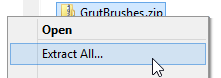
or b) You may be dragging other file types in. Make sure you drag ONLY the tpl files.
Is the impasto brushes in the oils or natural brushes
The Oil Impasto brushes can be identified by the OI in the name of each brush (Oil Impasto) They are in the Oil Impasto Photoshop brushes set which is included in the Art Brushes Complete set
Great tutorials! Thanks, it was so much helpful.
THANKS
Hi, I have installed the brush file but its work only by mouse not on Wacom pen. Is it anything missing?
Hi Polly,
They are normal Photoshop brush tools so if they are not working with the Wacom pen then that would be an issue with the Wacom tablet, I would try re-installing the latest drivers from Wacom or check in with their support team. You can access them both here: http://us.wacom.com/en/support/
Thanks Polly
Hi Nicolai, I bought the brushes but I’ve never notice any minimum requirements advice. I’m running PS CS4, the .tpl files are not compatible. Is there a way to go around this? Cheers.
Hi Rodolfo,
I’m so sorry I missed your comment until now! Unfortunately the brushes require Photoshop CS5.5 or higher, and I wish there was, but there is no way around that.
I do try to mention it somewhere on all the product pages but it’s very possible I missed it somewhere. Send me an email at info@GrutBrushes.com (so that I can find your order via your email address) and I will send you a refund right away.
Thanks for trying Rodolfo, sorry I don’t have better news!
Nicolai
Hi, not sure which brush is which, the names are very confusing. Which are the watercolor ones?
Sorry if it’s confusing.
The watercolor brushes all begin with the letter ‘W’ The others are I for Ink, NM for natural media, O for Oil and Hatch for cross hatchers.
The names are designed to hopefully be memorable enough that if you use a brush you like often you will remember what it is by the unique name more so than you might remember a name like ‘Watercolor #16’ I am working on a PDF brush stroke guide that will also help to identify them visually by name. You can also preview thumbnail stills of them online here http://grutbrushes.com/shop/photoshop-brush-collection/all-photoshop-brushes/#/-1/
Also, by clicking on the word ‘preview’ that pops up over each brush you can also see a live animated brush stroke.
I hope that helps clear things up a bit!
Thanks!
Great tutorial – mine are all uploaded and ready to use! Yeah! 🙂
Hooray!
Hi Nicolai. I recently bought my brush pack and they work wonderfully on photoshop cs6, however, I’m experiencing very little to no response on photoshop cc, is there a fix to that?
Hi Joe,
Sorry I missed this comment somehow. Are you still getting no responsiveness in CC? It’s strange that it would happen in CC and not the CS6 as the cuplrit is usually the tablet. Are they both on the same computer? I hope it’s working for you now but if not let me know and I’ll give it some more thought.
Hi Nicolai, well the brushes are still not responding well especially the watercolour ones in CC, so in the meantime I’m using them in cs6, as for the tablet, it’s a cintiq13hd, thanks for the help 🙂
Hi Joe, this one is a real mystery, I’ve never heard of this one before. I will investigate and get back to you if I can find a solution. I will also see what Wacom has to say about this, the first thing they will always suggest is making sure you are using the latest software drivers. I think the last software update for both Windows and Mac was in March http://us.wacom.com/en/support/drivers/
I’ve found their tech support can be very good at diagnosing problems and getting you the best drivers for your system and in certain cases have even suggested older drivers.
Hi Joe,
Sorry for the delay, the reply I have gotten back from Wacom is that it sounds like a driver issue and as I expected, they recommend making sure you are using the correct updated driver. If you think your driver is the reight one, I would suggest trying to give them a call and explaining the situation and they can direct you to the correct driver for your configuration.
In most recent versions of Photoshop you can drag all of the .tpl files from Finder on a mac or Windows File Explorer and drop them into Photoshop and that should add them all like this: http://grutbrushes.com/wp-content/uploads/drag-and-drop-tpl-files-into-photoshop.gif
Hello. Is there a way to add the whole pack as one file?
No complaint on the actual brushes, but the protocol for simply getting the brush and starting use it is an unnecessary headache. Not exactly designed to make easy for someone who is busy. It’s confusing even if I have what I paid for or not.
Thanks for the feedback Tyler, noted. I’m sorry you found it confusing. There is no shortcut to installing and getting started with the brushes but I think made them easier to download by adding a large blue download button to the download link when you checkout http://grutbrushes.com/wp-content/uploads/download-all-brushes-account-page.jpg
See your email for a previous reply. Thanks!