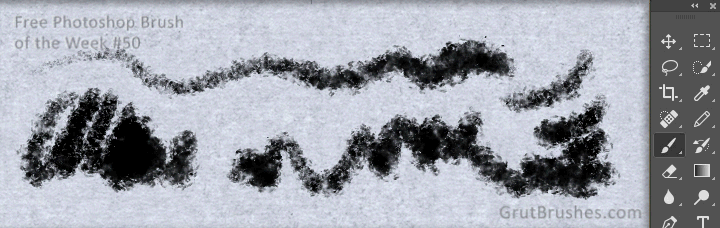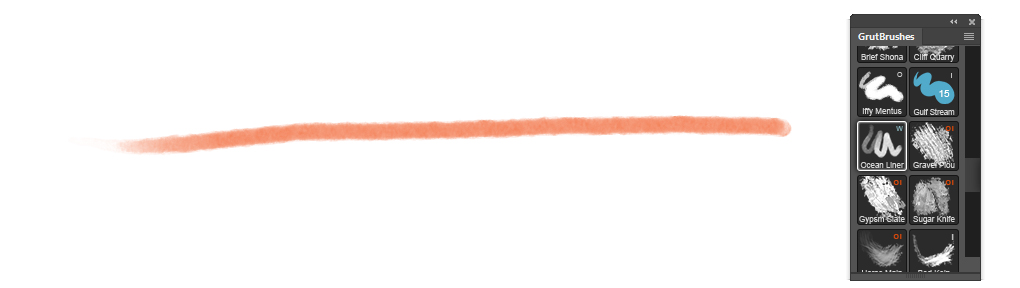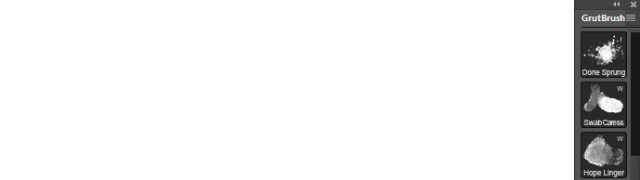The GrutBrushes Photoshop plugin for Digital Artists has been updated!
Version 1.1.1 of the GrutBrushes plugin is ready! If you need to update it you can download it from the available downloads section on your account page.
If you don’t have it yet, you can get the GrutBrushes Photoshop plugin for free here.
This may be a ‘minor’ plugin update but it includes some new features and quite a few fixes that may be rather major to those who requested them!
New to V1.1.1 – March 8 2014
- Last brush used indicator – the #1 requested new feature
- When you pick a brush, the border now lights up in white. This will remain ‘on’ until you pick another GrutBrush, even if you change the settings or pick another tool from the Photoshop menu. Clicking on it again will reset that brush to its default settings.
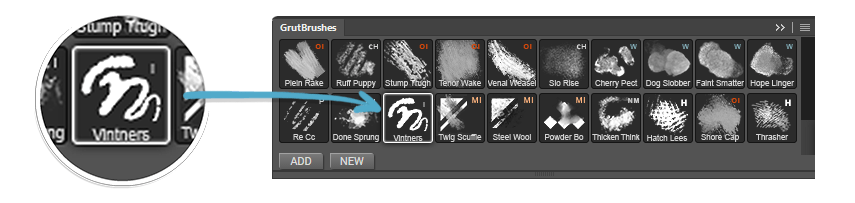
- When you pick a brush, the border now lights up in white. This will remain ‘on’ until you pick another GrutBrush, even if you change the settings or pick another tool from the Photoshop menu. Clicking on it again will reset that brush to its default settings.
- Reload Cached Brushes
- When updating Photoshop, Adobe sometimes removes all your GrutBrushes from the panel and when you open Photoshop again you find an empty GrutBrushes panel. Instead of adding them back again, try this option to reload all your brushes
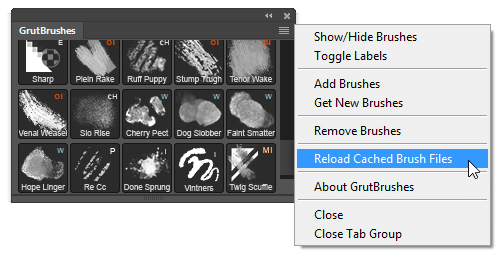
Reload missing brushes after updating Photoshop
- When updating Photoshop, Adobe sometimes removes all your GrutBrushes from the panel and when you open Photoshop again you find an empty GrutBrushes panel. Instead of adding them back again, try this option to reload all your brushes
- Ok to Replace All when reloading brushes
- If you do ever want to add back in all your brushes and reload duplicates by accident, you no longer have to click “ok” to overwrite each one. Just click “apply to all” and any duplicates will be over-written. This is useful if you want to add a number of brushes and don’t remember which ones you already loaded.
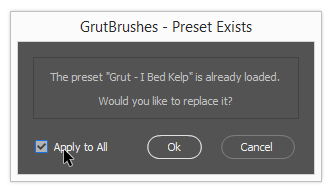
Check to reload and Replace all existing Photoshop brushes
- If you do ever want to add back in all your brushes and reload duplicates by accident, you no longer have to click “ok” to overwrite each one. Just click “apply to all” and any duplicates will be over-written. This is useful if you want to add a number of brushes and don’t remember which ones you already loaded.
- Load Brushes from Zip file – No more unzipping first!
- You can now just select the zip file that contains your brushes when adding a new brush, you no longer have to unzip it first! This is a nice time-saver and will also allow for downloading and installing sets of multiple brushes from one single file.
- Reset Plugin (in the “About GrutBrushes” popup)
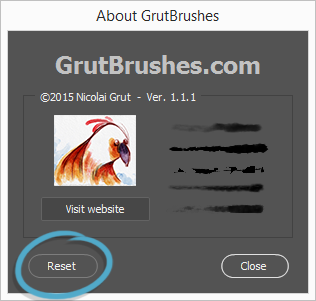
Reset plugin Panel (in About Menu popup) - This will reset the GrutBrushes panel, as if you had just installed it. Use this when you want to clear all GrutBrushes settings. This will remove all the brushes and clear all settings. Use this with caution and be aware that this will remove all GrutBrushes from the panel and you will have to add them (it will not delete them from your hard drive but always backup your brushes anyway!)
- External Images dropping into panel disabled
- Some people discovered the hard way that it was possible to drag images into the GrutBrushes panel and get them stuck there. This should no longer be possible with V1.1.1 If this has happened to you the “Reset” button should fix this for you (see above)
- TPL files only filter (Mac)
- When adding Photoshop brushes and tools to the panel, you will now only see the relevant TPL files in the file requestor and other non-installable files will be hidden from view.
I think that covers most of what you’ll notice in this new version. To install the update, just run the installer as usual, restart Photoshop and you should see the new menu items. To be sure, click on the about menu and you should see “V1.1.1”
If you need to uninstall the old one, here are detailed manual uninstalation instructions for both PC and Mac are included in the zip file.
If you are having trouble using the Automatic installation or would like to install it manually there are manual plugin installation instructions here which are also included in the zip file.
Let me know how you like it and leave feedback in the comments below. If you like the plugin a great way to support it is to leave a review for it here
[box type=”alert”]Manual Installation If you are having trouble installing automatically using the jsx install script, you can install the plugin manually. It basically involves copying two folders onto your hard drive. A step by step PDF with instructions is included and can be found online here.[/box]