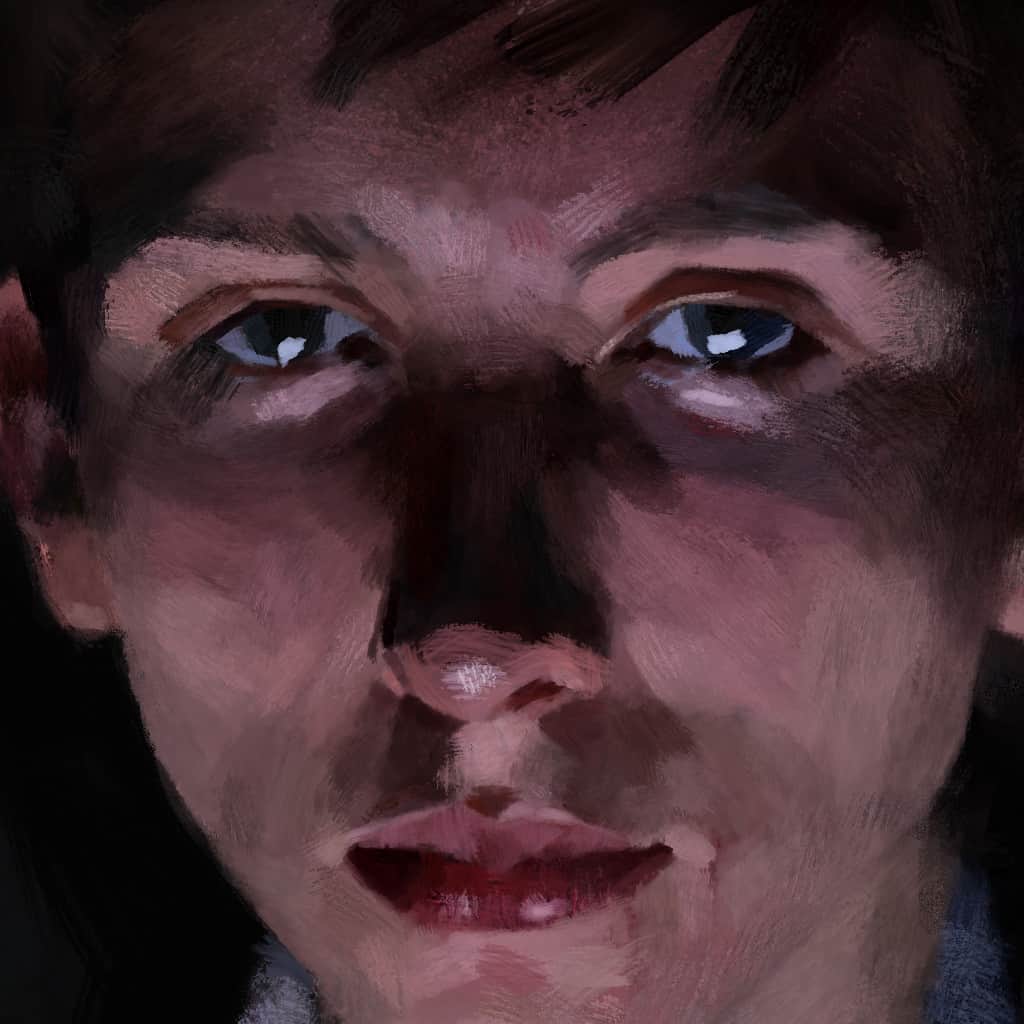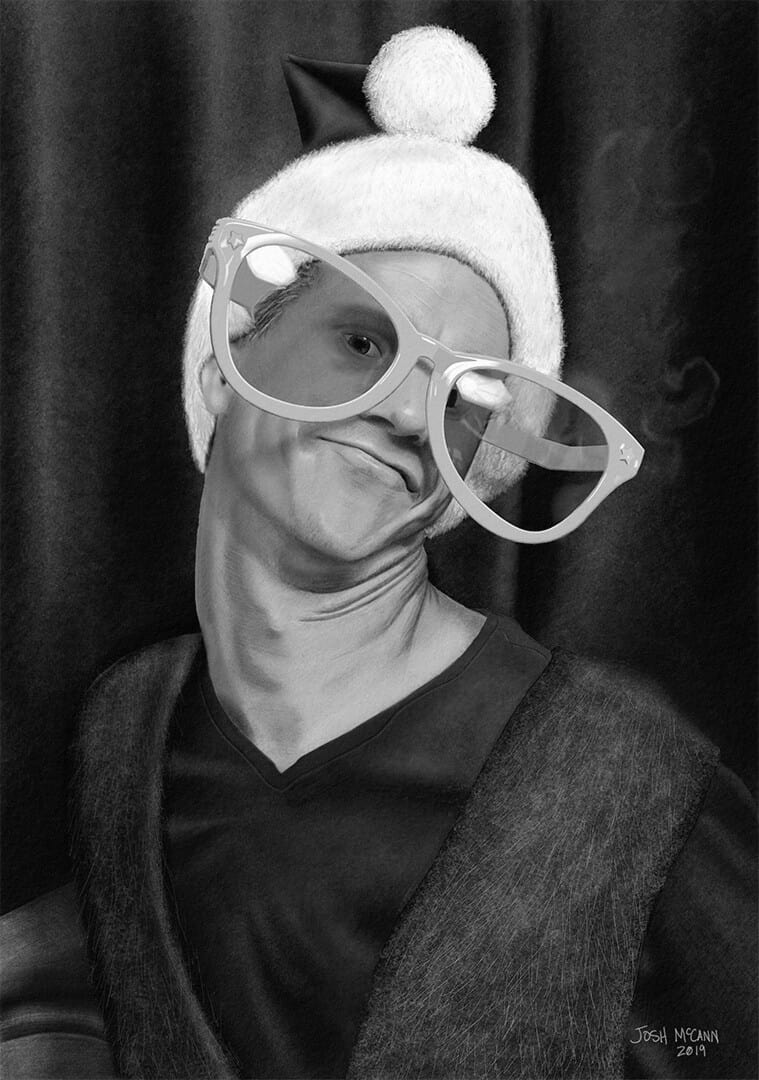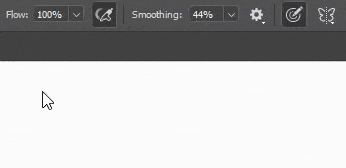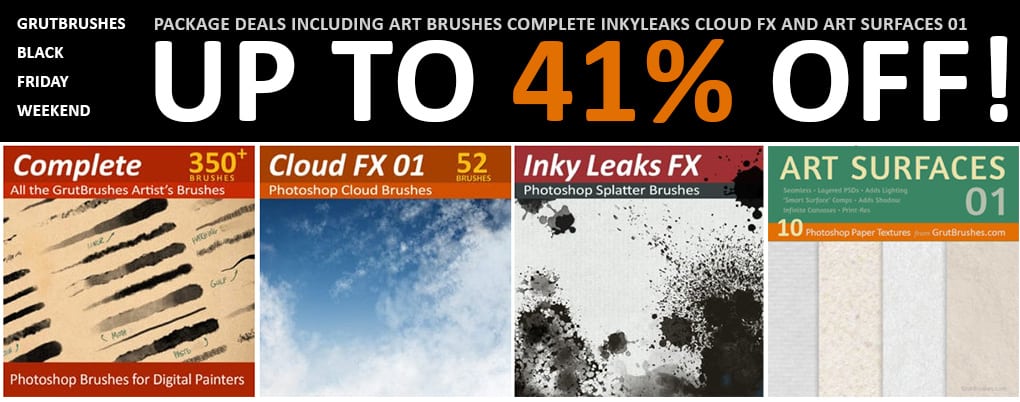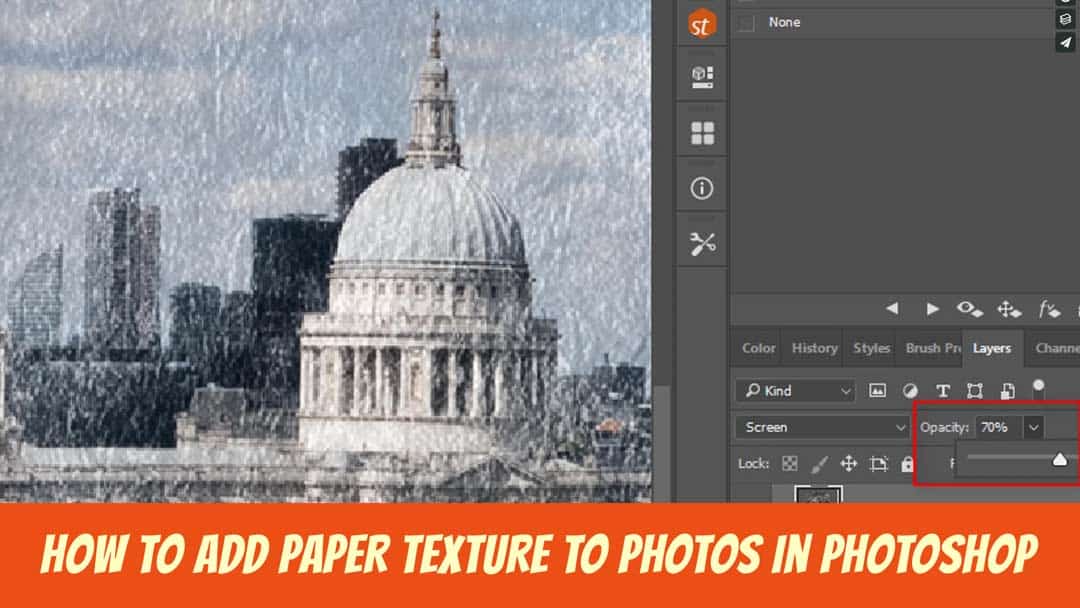Sometimes I see an artist use my tools and I feel like they have some innate connection to them. It’s such a thrill to see my brushes play a part in a brilliant performance by talented hands. This grand and masterfully painted scene by Valentin Kopetzki is one such example and also the latest addition to the GrutBrushes Gallery.
The Spectrum award winning “After the Flood” was painted as an illustration for the H. P. Lovecraft story “The Whisperer in Darkness” and was included in the 26th issue of Spectrum Fantastic Art.
You can see more of Kopetzki’s work on his instagram account where, as well as more landscapes and fantastical scenes you will also find some powerful portrait work