I doodled this animation with this week’s free Photoshop brush “Gel Stalk” A crayon-like brush with a rough edge and an intermittent oily texture. One of the important things about hand drawn animation and brushes is that you can’t use one with a built in bitmap texture, you need that jittery inconsistency or the animation just looks odd. I will do a post on this sometime to show you what I mean. For this reason, even though they are meant for drawing and painting still pictures, the animator in me always tries to make sure that any textures that GrutBrushes have are created dynamically from the interplay between the brush nib shapes and not from any scanned texture. That way you can draw over the same spot as many times as you like but the texture will never repeat istelf. There are times when this is unavoidable, namely with most of the watercolour brushes which need the paper texture to ‘look right’ though there are some ways around that too but more about that another time. You can download this brush for free all week on the free brush of the week page.
Category: News
Free Brush of the Week #77 – “Slip Genie”
This week’s free Photoshop brush of the week is “Slip Genie” an ink brush with a tremendous width response range. Glide your stylus lightly across your work for a razor thin line or give it all you’ve got and it blooms out into a wide breadthed bristle brush. This was sketched without changing the brush size, the variations in stroke width were all achieved solely be varying the pressure of my brush stroke on the Wacom tablet.
The background paper texture and lighting overlay is from my upcoming art surfaces Photoshop templates
I am getting so much interest via email to get them out into the shop so I am going to step up my efforts and I will try to get the first of them out by November. Thank you all of you who wrote in to ask me to hurry up, I love that you love these surfaces as much as I do! You can sign up to get an email alert when they are ready here: https://www.grutbrushes.com/art%20surfaces/#signup
Inky Leaks Tests – Photoshop Splatter brushes coming along
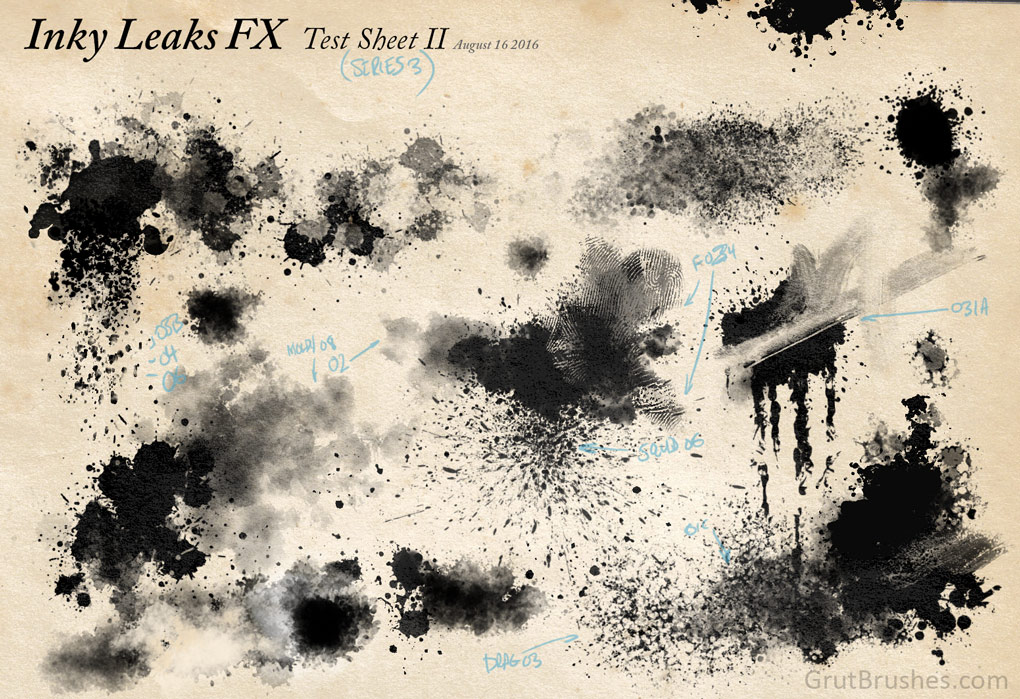
I’m still working hard testing the splatter, spray and inky messes that will be included in the Inky Leaks Photoshop splatter and spray brushes and tools collection. Here’s one of the test blotters from the lab. If you look closely you can see the smears from a couple of mixer brushes in there as well as a finger print smudge tool. The collection is coming along well and I still expect to release it on August 30th but you can still pre-order it until it is released at considerable discount (The price climbs up a bit every week)
How to Save Sets of GrutBrushes in the Photoshop Plugin
With version 1.2.1 of the GrutBrushes Photoshop plugin you can now save custom sets of brushes so that they don’t all have to be in one big set. In this short video I show you how to create a new set and how to modify which Photoshop brushes it contains.
If you have the GrutBrushes plugin already, you can download the latest one from your account page. If you don’t have it yet, the GrutBrushes Photoshop plugin is free for Photoshop CC 214/15 and you can get it here.
GrutBrushes Plugin Updated. New: Save and Load Sets of Brushes
New! Create and Save Custom Sets of brushes and tools
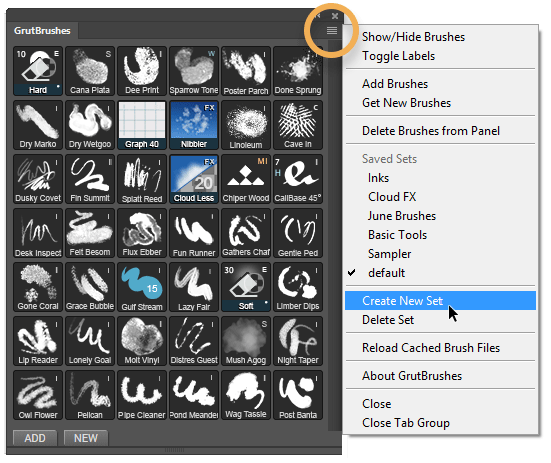
- Save a set of your favourite GrutBrushes
- Save a custom set of brushes for a particular project
- Save one set of brushes for painting and one for drawing
Download the latest version from your account page or get it here if you don’t have the plugin yet.
How to Save a Set of Brushes or Tools
Select “Create New Set” from the menu at the top right of the panel You can also access all menu items from the popup menu by right clicking anywhere in the panel.
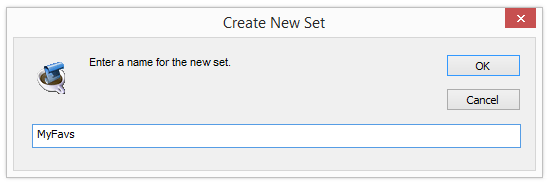
It will contain the brushes from the set you were working with last. To add or remove brushes from your new set, select ‘Show/Hide brushes’ from the menu
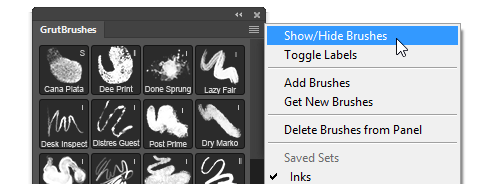
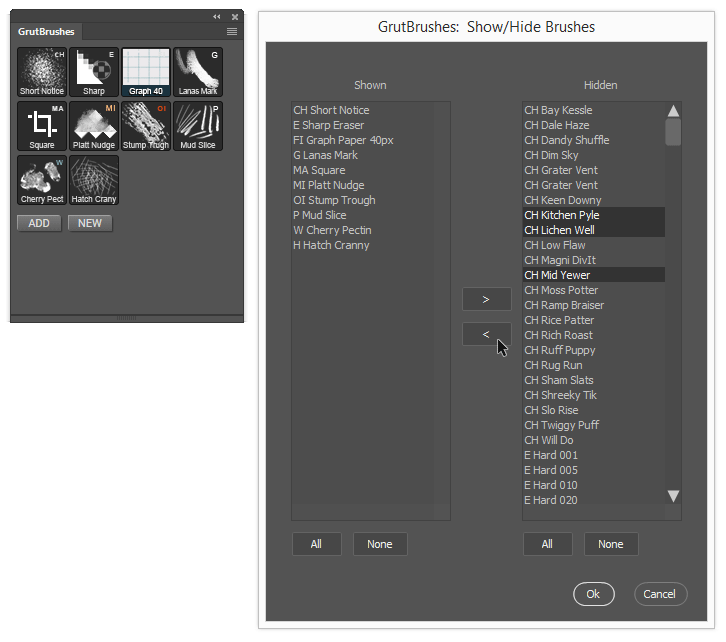
From the list that appears, those on the left will appear in that set while those on the right will not. You can add or remove brushes from the set by moving them from one column to the other using the arrow buttons.
To switch sets, or load a saved set, just select it from either menu
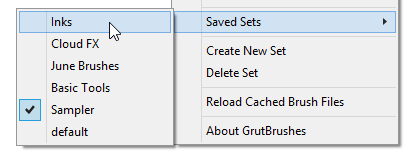
Changes to the set you have loaded are saved automatically. Add, move or remove brushes from a set and it will stay that way even when you restart Photoshop
Cross Hatchers & Sampler Brushes updated for V1.2.1
Some brushes needed to be updated to work with the new plugin, namely the Cross Hatching brushes and a few of the brushes in the Sampler Set. If you downloaded those before June 25th and are getting an error when you try to load or use them you will need to download them again from your account.
Current ArtBrush members can re-download the full brushes zip from your account page. If you experience any problems with any particular brushes let me know.
Upgrading Photoshop to 2015.5
The latest Photoshop upgrade is a full installation, If you upgrade the GrutBrushes plugin to V1.2.1 before you upgrade Photoshop to 2015.5 you should find the GrutBrushes plugin already installed in version 2015.5 after you upgrade.
How to Upgrade the GrutBrushes Plugin to V1.2.1
Quick Start Summary:
Download it from your account and extract the zip file. Then, in Photoshop, Select File > Scripts >Browse and select GrutBrushes_installer.jsx file. When it’s done, restart Photoshop.
You can also try dragging the jsx file into Photoshop or double clicking on it in Windows Explorer or Finder on Mac.
Detailed step by step plugin upgrade instruction
- Download the latest version from your downloads page in your account page

- Extract/Unzip the contents of GrutBrushes plugin v1.2.1.zip onto your hard drive (don’t just drag them out of the zip file)
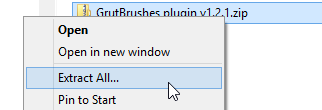
- Select File > Scripts >Browse and select GrutBrushes_installer.jsx file in the directory you just extracted it to.
- When the installer is done, restart Photoshop. You will find the new version of the GrutBrushes panel under Window > Extensions > GrutBrushes
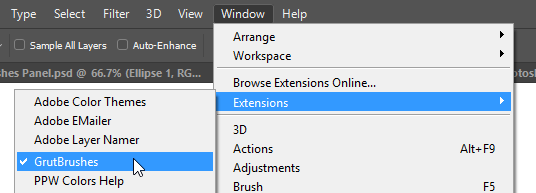
where to find the GrutBrushes plugin in Photoshop - If you upgrade Photoshop and your brushes are missing from the GrutBrushes panel, try reloading them by selecting “Reload Cached Brush Files”

reload missing brushes after a Photoshop upgrade - Updated Cross Hatching Brushes If you previously purchased the Cross Hatchers set, you will need to download them again from your account page
Any questions just send me an email or Leave a message below!
I hope you get as much enjoyment out of the new ‘saved sets’ feature as much as I am.
– Nicolai
Free Brush of the Week #62 – “Chin Chatter” Natural Media Brush
This week’s free Photoshop brush is “Chin Chatter” A very grainy natural media brush, with a messy medium spread in terms of grain size and breadth From gritty sand to small pebbles this brush sprays out particles like gravel from a wood chipper
New Photoshop Watercolour Brush ‘Sip Dream’
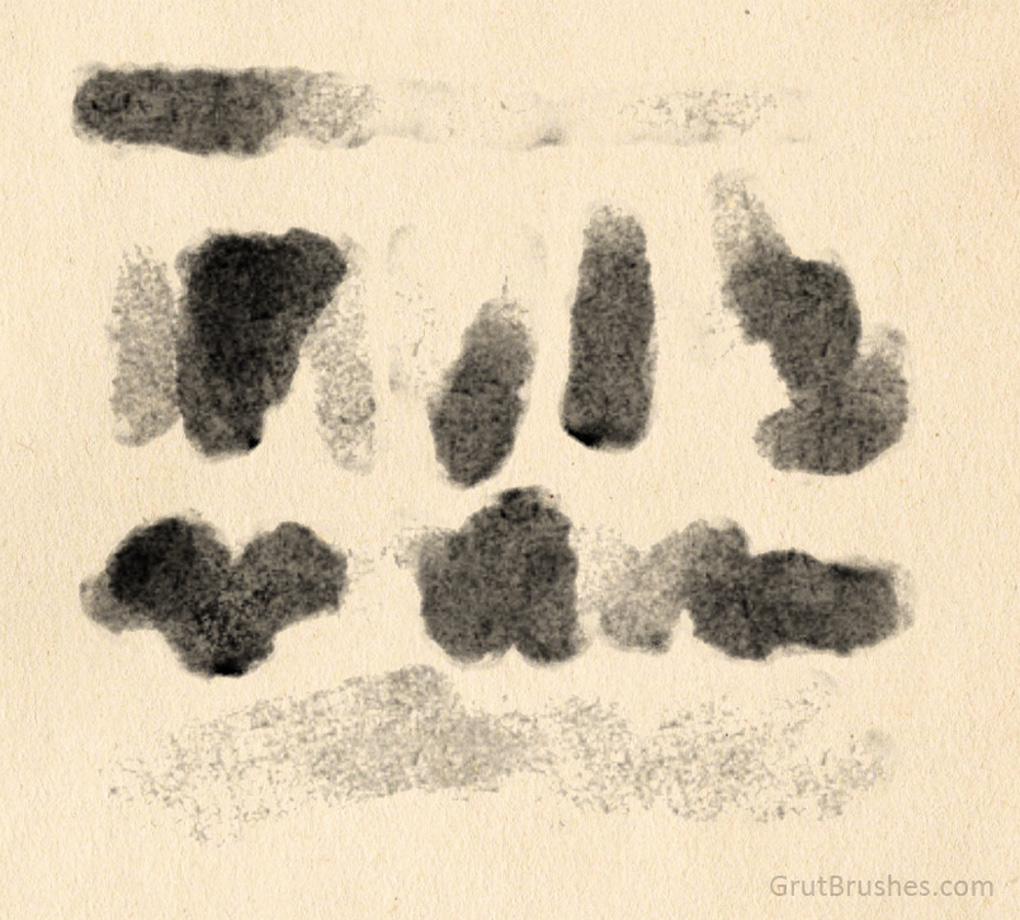
It’s been a little while since I put out a watercolor brush so here’s a gritty one for you. ‘Sip Dream’ is a very grainy Photoshop watercolor brush with a tendency to pool paint in small sections. This brush has a Fairly wide range in tone with about a 70% opacity at the top range of pressure.
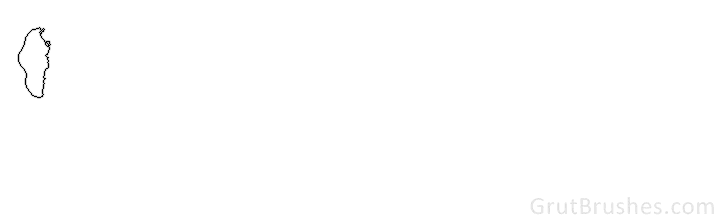
As usual this one is free for Art brush Members.
Free Photoshop Brush of the Week #59 “Cana Plata”
This week’s free GrutBrush is the Cana Plata Photoshop Ink brush, a viscous, freckled ink with a brushed shape but the texture of a lithographic print roller. This brush bleaches out at the lowest pressure and requires a few passes at the highest for a fully opaque cover. Get it for free all week on the free brush of the week page.
Drawing with this week’s Newsletter Freebies
This week’s Newsletter freebies included this Photoshop paper template. It’s one of the many art surfaces templates for Photoshop that I’ve been working on since people started emailing me asking for the original canvas texture I used in a lot of early demos.
When you download the PSD file you can simply draw, paint or paste your own artwork into the green layer and the texture and lighting effects will be applied automatically.
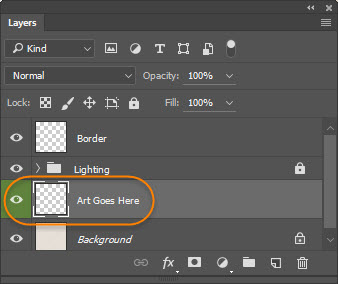
Not getting the newsletter yet? sign up quickly, this will probably go out in tomorrows issue! Went out April 13th (and make sure email from info@GrutBrushes.com is not getting caught in you Spam filter and going into your junk mail folder) This sample was drawn with the Jam Wiggly brush which is this week’s free brush which you can still get until Sunday April 17th.
This paper texture is now available free for Art Brush members on the Photoshop freebies page. Want more Art Surfaces? Sign up below and I’ll be in touch when they’re ready.
[fue_subscribe label=”Email:” placeholder=”Your email address” list=”Art Surfaces Updates” submit_text=”Subscribe” success_message=”Got it. Thanks! I’ll be in touch”]
