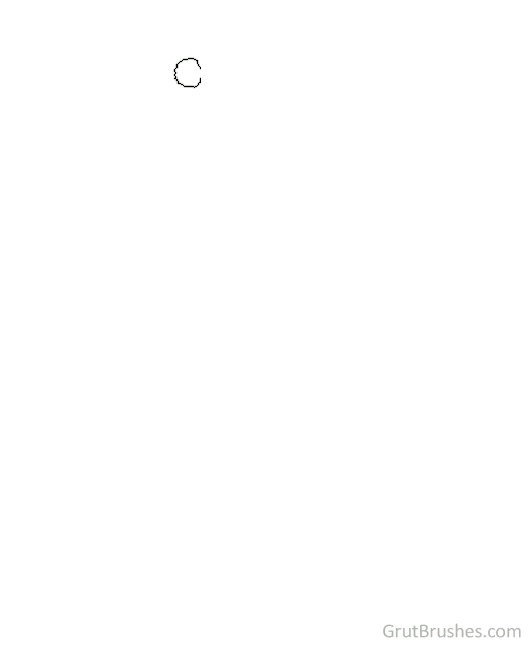
Watercolor in Photoshop can be just as tricky as real watercolor and some of the same techniques apply. A little forethought can go a long way as digital paint ‘dries’ when you lift your pen so ideally you want to do one contiguous area in one unbroken brush stroke. Don’t lift the stylus from the tablet and be prepared that each subsequent stroke will give you a darker colour (see the hair in the top left) due to the multiply effect. Think of it as laying down multiple layers of coloured plastic sheets – the areas where they overlap will be darker and you will see the seams.
This sketch actually took about 3 minutes and is sped up a lot, but it’s all Photoshop. Painted with the free Cherry Pectin watercolour brush found here: grutbrushes.com/free-realistic-photoshop-watercolor-brush/