Description
100 Photoshop Splatter brushes – Dynamic, Pressure Responsive Photoshop Tools.
Messy, dirty, splattery ink brushes that respond to the pressure and motion of your stylus. These are not your typical stencil stamp brushes. These Photoshop brushes are dynamic and create unique marks every time you draw or paint with them, no two brush strokes will ever be alike.
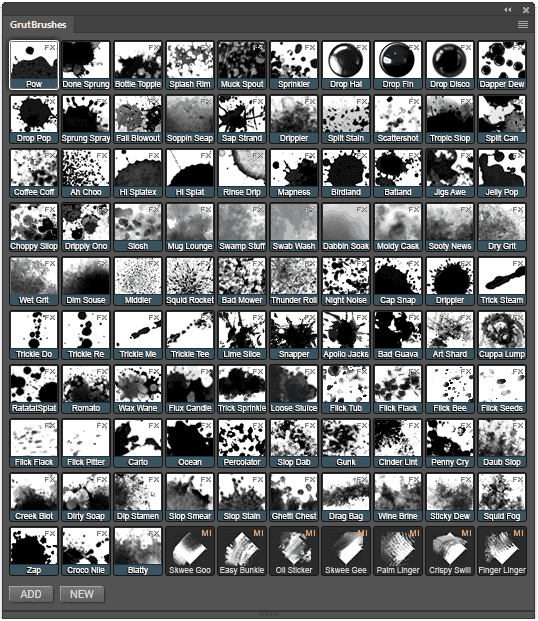
Painting Splatters, Spills and Stains in Photoshop with the Inky Leaks Photoshop brushes:
100 dynamic, pressure responsive Photoshop brushes that exude messy drips, splatters and stains of all kinds can be combined in infinite ways to generate an endless variety of wonderfuly wet inky accidents. The set will include some mixer brushes to smear, blend and make as much mess as you need to.
Each of the examples below was painted in Photoshop with about 3 to 6 different Inky Leaks FX brushes.

Various sprays, speckly droplets and a variety of ruinous marks from a fine mist to a blustery torrent spew from your stylus as you drag it across your canvas.

Disastrously large messes can flood your page quickly with a firm stroke of the stylus
 Switching between the brushes to combine digital ink drops, streaks, stains and droplets enables you to create a record of artistic accidents that lend organic authenticity to your digital creations.
Switching between the brushes to combine digital ink drops, streaks, stains and droplets enables you to create a record of artistic accidents that lend organic authenticity to your digital creations.


Quick Tutorials, Tips and Tricks for using the Splatter Brushes in Photoshop
(Tap/Hover images to see video)
Pow (Splatter brush)
- More Pressure results in a larger splatter
- Keep the stylus pressed and glide to ‘grow’ the splatter spot you’re on
- Use the “Zap” Photoshop splatter brush for sharper edged splashes
Finger linger and Palm Linger (Mixer brushes)
- Click on white and drag into the black for a white fingerprint
- Start in the black and drag out of the ink spill for a dark fingerprint
- Painting over the area back and forth will smudge and blur the fingerprint
- Note: These are mixer brushes and the name begins with “MI” instead of “FX”
Ink Drips that Splatter (Hi Splat, Splatex, Rinse Drip)
- These three brushes simulate ink drops landing from high up
- Hi Splatex has more texture than Hi Splat (which is opaque)
- Rinse Drip is the most diluted and has most paper texture
- Push harder for larger drops and wider droplet distribution
Wet Splattery Ink Stains – “Romato”
- This brush gives splattery wet stains like popped ink bubbles
- Hold and move stylus to smudge or remove darker viscous ink bits
- Use irregular patterns for more realistic stains
- Press lightly for faint weblike ink stains
Ink Spray Brush – “Sprinkler”
- Good for adding spray to edges
- Press down and drag in the direction you want to spray ink
Wed Egded Ink Stain Painter – “Slop Stain” Photoshop Brush
- Push Stylus harder for thicker stain
- Stop and Release to leave wet edge
- Keep stylus pressed (don’t lift) and paint over to remove wet edging
- Push lightly for faded “wiped up” ink stain
Drippy Ono (Drip Splatter brush)
- Some brushes Like this one are ‘live’ and you can ‘sculpt’ the splatter until you lift your stylus
- Press with medium pressure and move around to add or remove spray and splatter
- Lift the stylus and the ink ‘dries’
- Black stains will build up eventually, so undo and start again if you don’t like the pattern
Trail and Spill in one Brush (Croco Nile brush)
- Press lightly for an ink trail
- Press the stylus harder to flood the area with a spill
- Draw in circles on the spot to expand the splatter
Giant Explosive Spray (Squid Rocket brush)
- Largest of all the splatter brushes
- Spray Splatters radially from center of cursor
- Highly explosive ink spray!
Soppin Seap (Water Stain Photoshop brush)
- Brush lightly for water stain damage
- Focus on one spot and paint in circles for darker, wet, ink stains
- Press harder on stylus for more defined edges
“Classic” Ink Splatters (Sprung Spray Photoshop brush)
- Use Sprung Spray for ‘classic’ ink splatter drops
- Has built in fluctuations in ink dilution for added realism
Drip trail and streak brushes
- Brushes named ‘Trickle’ produce drip trails and streaks
- Useful between splotches and to lead from one to the next
Mold (“Moldy Cask” Photoshop Brush)
- Brush lighly for mold spores
- Keep stylus pressed and double back to paint a full black mold outbreak
Jigs Awe (Photoshop ink Spatter brush)
- This Brush creates random edged splatters.
- Brush lightly to cover large area with ink specks
- Good for controlled build up
- Semi-opaque ink with lots of organic texture
Drop Disco/Fin/Hal (Photoshop ink Drop brushes)
Done Sprung (Ink Splats and trails)
- Drag stylus with light pressure for a trail
- Press and wiggle stylus in place for a splotch
- Use firm pressure to get wider splash
- Download this one for FREE when signed in
Download Done Sprung Brush(Photoshop Tool Preset TPL)
More tips on the way, check back soon.Quick Start Tutorial – How to use the Photoshop splatter brushes
[vooplayer type=”video” id=”MTI3NzQ2″ ] Requirements:• To get the most out of these brushes you will want to use them with a graphics tablet (though they do work without one!)
• The brushes are available as both Tool Presets (TPL files) and ABR files, and require Photoshop CS 5 or higher to work.
• The 7 Mixer brushes may not work with anything less than Photoshop CC (though I am not sure about this)
• If you want to use them with the GrutBrushes Plugin you will need Photoshop CC 2014 or later
FAQ
Q: How many brushes are there?
A: 100! (93 Paint brushes and 7 mixer brushes)
Q: I pre-ordered these, where do I download them?
A: You will find the download link on your account page. It looks something like this:

Looking for More Brushes?
Try the Art Brushes Complete set of over 220 Photoshop brushes for drawing and painting

or for more FX brushes, try
Photoshop Cloud FX brushes
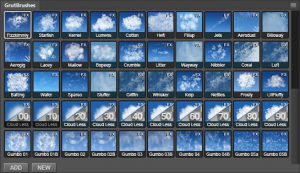


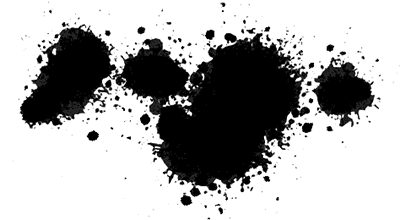
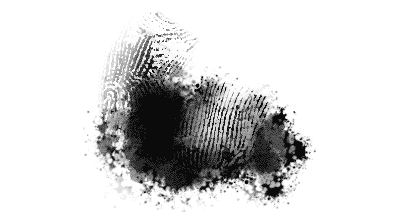
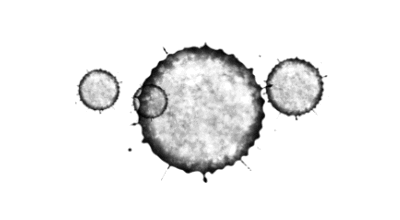
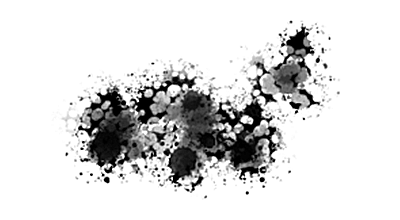
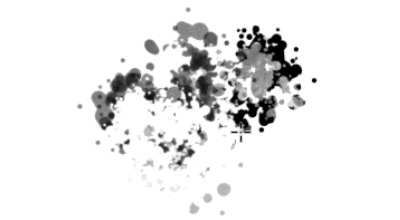
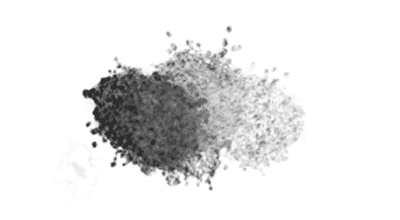
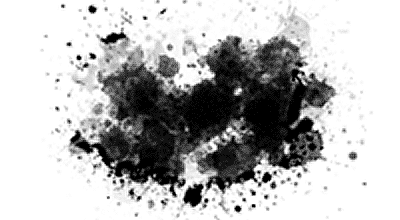
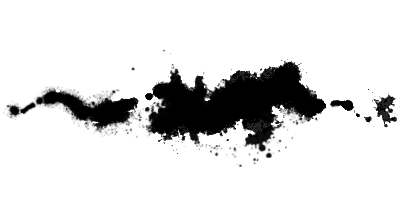
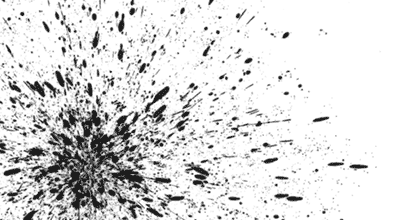
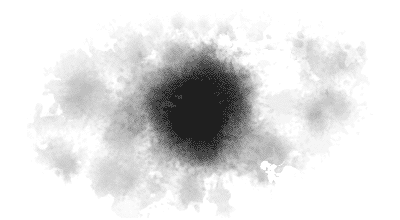
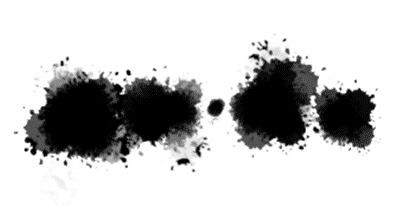
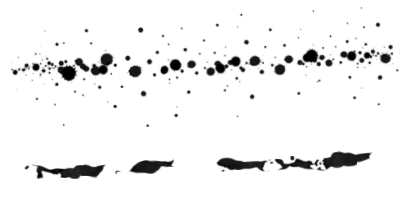
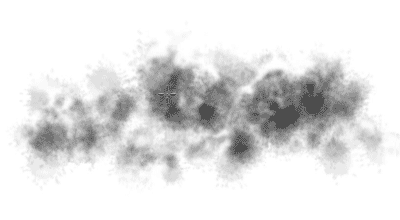
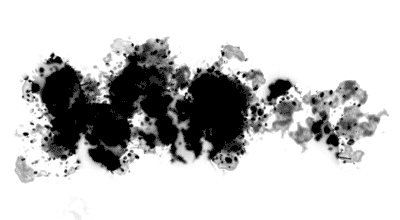
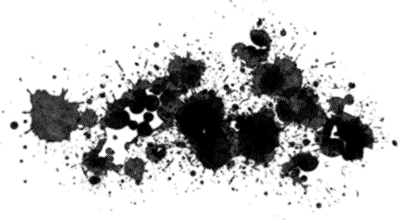

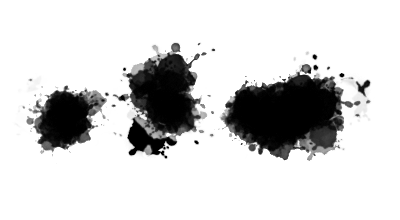
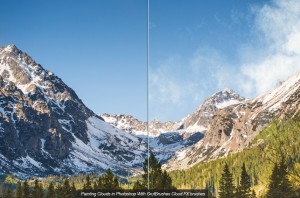




Mick C Sylvestre (verified owner) –
Is this a CS5 version and up?
Nicolai –
That’s right! They work with Photoshop CS5 and up to the latest version
Adena (verified owner) –
This is a fantastic brush set, and it will be incredibly useful for creating backgrounds and textures for my projects. I would also like to add that I don’t own a tablet, but these brushes still work very well for me with just a mouse. Thank you!
kingsb (verified owner) –
The Pre-sale was a wonderful bargain and so are the brushes! They are great fun to play with. I can’t imagine how you even named them!
Thanks for all your hard work.
spaceways (verified owner) –
Fantastic value — the best brushes I’ve ever used in Photoshop!!!
digitalladysyd (verified owner) –
So I thought your Cloud brushes were the best set of brushes I have ever used (still love them!). Then I got these spatter brushes and they are just wonderful! I am big into creating background textures and adding subtle grunge effects into my images. By just playing around with these brushes and blending the colors on top of each other, some great effects are created! These brushes are just total fun for painting and are definitely worth getting!
Miki (verified owner) –
After a first look’n’play it seems to become a lot of fun with Splatter Brushes. But not only fun, they are marvelous and after a while of investigation they’ll surely become an important part to my illustration workflow i guess. Great for environment/structures and? don’t know right now, future will show.
Short: Recommendation!!!