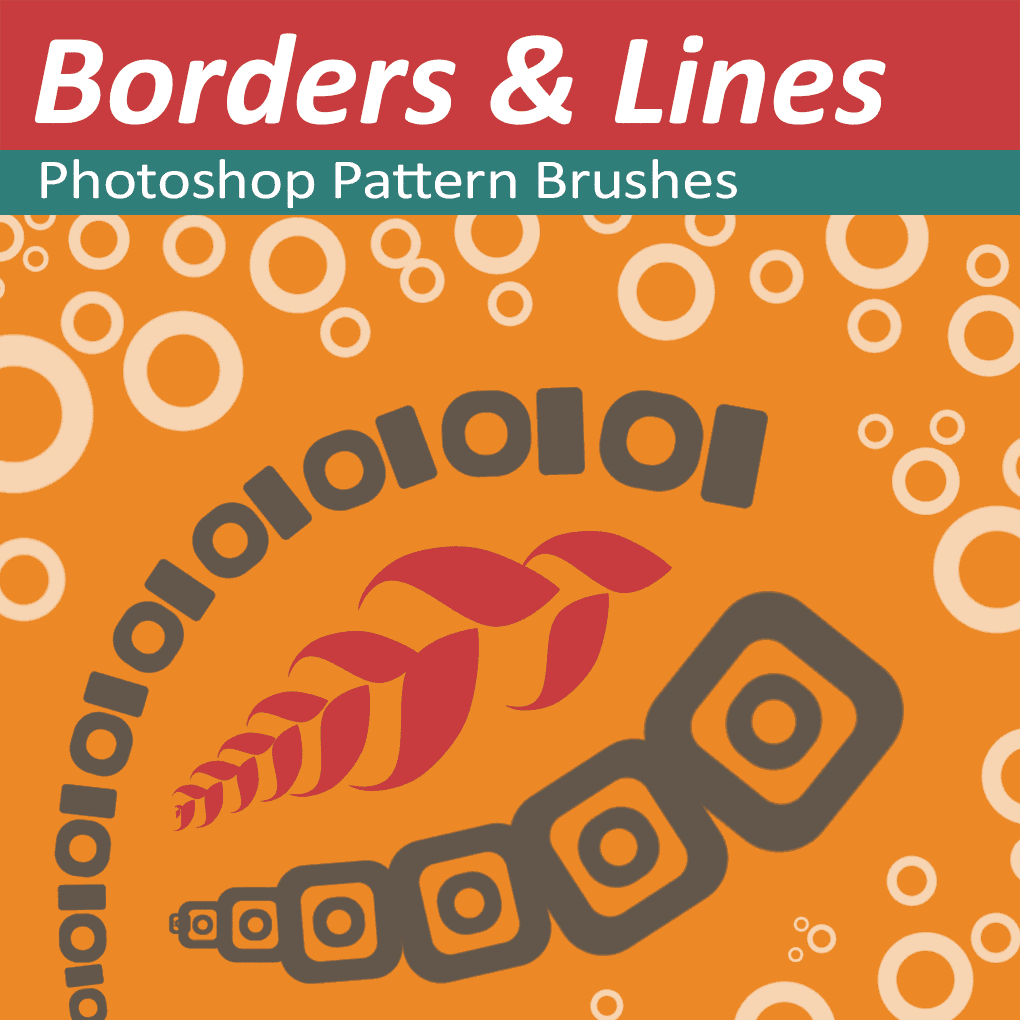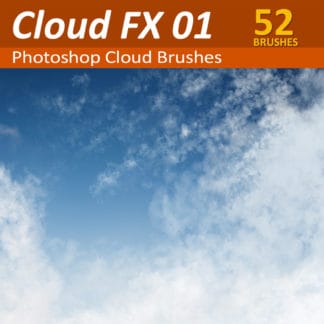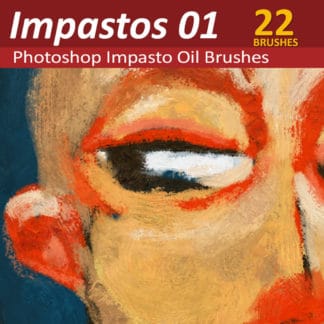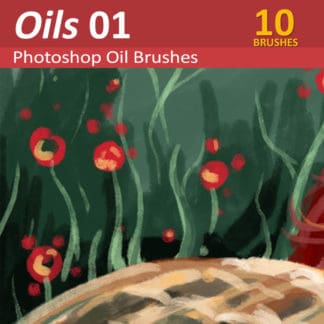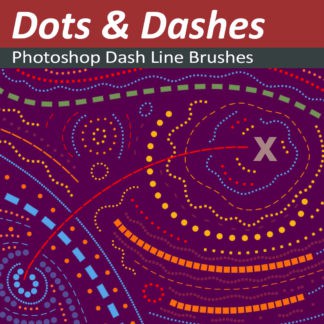Description
Photoshop pattern brushes that flow from the tip of your stylus. The patterns follow the direction of your brush strokes and grow or shrink as you add more or less pressure to your stylus. These Photoshop pattern brushes are part of a living set - pay a pittance now for abundance later!
The number of brushes in this set will grow over time (33 right now) but so will the price so lock in now at today's price and get all future updates for free!
Buy it today while it's cheap!
Directional Photoshop Patterns that follow your stroke

The Photoshop pattern brushes follow the direction of your brush stroke, the pattern flows from the tip of your stylus and also changes according to your stylus pressure.
Pressure Responsive Patterns
The Photoshop pattern also changes size as you draw or paint. Press hard for bigger shapes or press lightly and the end will taper off into infinity
This will take a little practice to get right (that's what undo is for) Make sure your tablet pressure settings are where you like them too!
Stroke the Path of a Curved Line With any Pattern Brush!
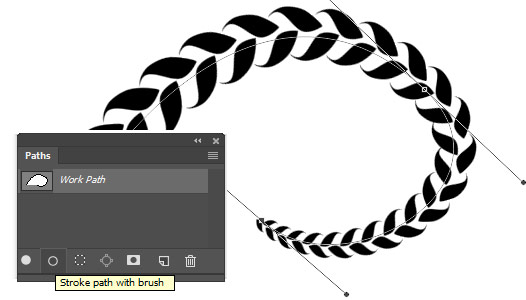
How to stroke a path with a Photoshop pattern
You will definitely have more fun by just sketching freehand with GrutBrushes pattern brushes, but there may be times whan you want a bit more control over your line, in that case you may want to use vector paths to guide your patterns
You can use these brushes to stroke a vector path with whatever Photoshop pattern you want and it will follow all the curves of your path. Don't like the line? undo, adjust and redo the path stroke again until it's perfect.
Taper And Scale Your Pattern Along A Path
Use the 'Fade' option to gradually scale the pattern down over the length of your stroke.
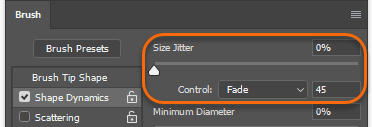
Type the number of times you want the pattern to repeat along the length of your path into the Fade control
Delicious, Hand Crafted Anti-Aliasing
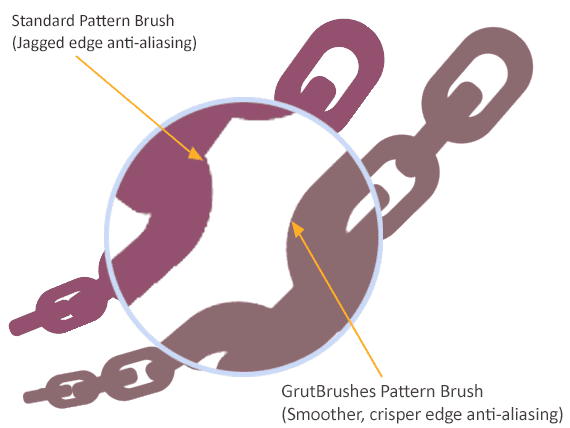
You may be used to jaggy edged brushes if you download a lot of free brushes, but I work hard to try to make the edges beautifully crisp (but not too sharp!)
If you download a lot of brushes from the internet you may notice a lot of jagged edges when you look closely. I spend a lot of time making sure that the pattern sources (vectors wherever possible) render out nicely antialiased shapes with an edge that remains fairly crisp with the minimum amount of jagged edges possible.
There is no way to completely avoid 'jaggys' at all angles but I do my best to minimise them (the rest is up to Photoshop)
High-res Sources
Although I aim for a base pattern shape of around 300 pixels per "pattern unit" The sources I use are quite a bit larger. This lets me allow the brushes to overshoot the base size when you push harder on the stylus and still keep your edges crispy. Just don't scale it up too much, I can only cover you so far!
Use Them in Tool Presets Panel (CS)or GrutBrushes Plugin Panel (CC) or in Brushes panel (CC)
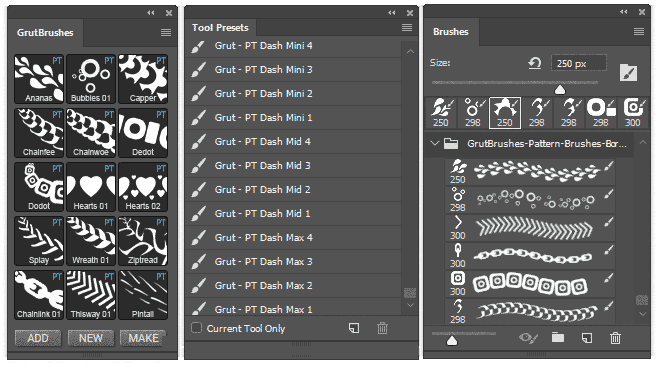
in GrutBrushes CC Plugin (CC) or in Photoshop Tool Preset Panel (CS5+) or in the Brushes Panel (CC2018 only)
You can use these brushes in the Tool presets panel (Photoshop CS5 to Current ) or in the free GrutBrushes Photoshop plugin panel (Photoshop CC only)
To do that, make sure you download and install the TPL file (non ABR)
"GrutBrushes-Pattern-Brushes-Borders-TPL.zip"
Photoshop CC ABR version also included
If you are using the latest version of Photoshop CC and want to install them as ABR brushes (far right image above) you should download and install the zip file with ABR in the name:
"GrutBrushes-Pattern-Brushes-Borders-ABR.zip"
Note: That version will not work in the GrutBrushes plugin! (Use the other zip file instead)
Fast and Easy on the CPU
I work hard to try to keep these Photoshop pattern brushes as small as possible, usually between between 5kb and 50kb to save your RAM for better things. That helps keep them fast and as responsive as possible too.
What's included?
These patterns were painted with the brushes that are in the set right now but there are many more to come

Sample lines drawn with 10 of the 11 33 Photoshop patterns that are included right now
Update: Added 7 More pattern brushes
August 4
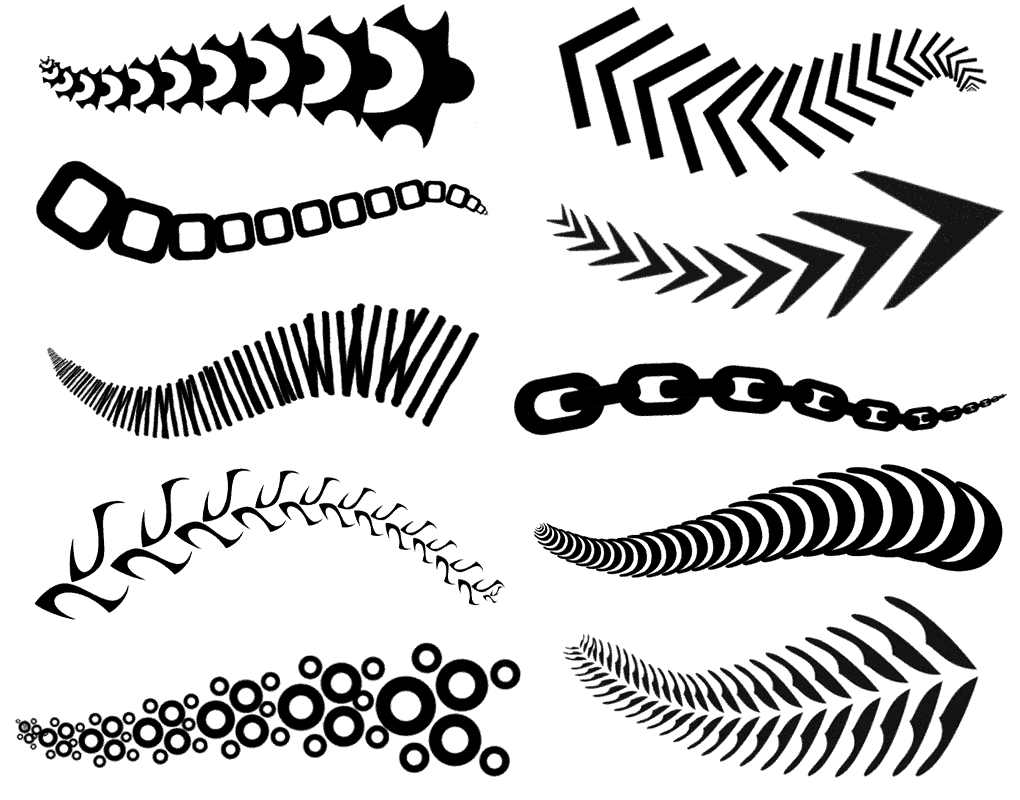
10 More Photoshop pattern brushes
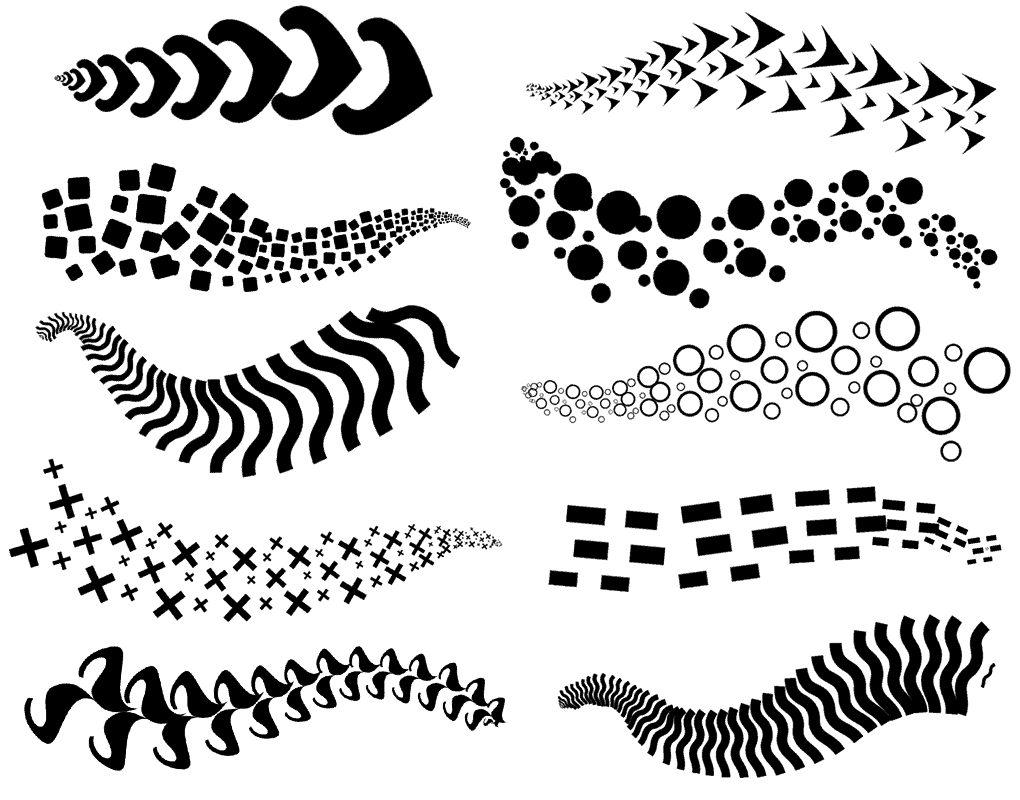
10 New Photoshop pattern brushes added
FAQ - More Questions and Answers
How can such a small set cost $20?
This is a 'living set' that will grow over time. Both the number of brushes and the price will increase periodically. The full price listed above with the slash through it ($20 ) is what I expect the set to cost when I stop updating it.
You will get any new pattern brushes I ever put into it, even if you pay the discounted price now. This allows me to fund the development of more brushes and allows you to get the finished product later at a massive discount today.
There are no guarantees as to how big the final set will be so if you have any doubt about the value of this deal I strongly advise you to wait until the set is finished, you will always be able to buy it at full price later.
How many brushes will be included?
Right now there are 11 33 brushes in there but I really don't know how many there will be in the end. I can tell you that the InkyLeaks FX splatter brush set started at $1 with 10 brushes and ended up at $12 with 100 brushes. I expect this set may end up at $20 with 100 brushes but I could be completely wrong (in either direction) I don't want to promise brushes and make them just to fulfill a quota, I only want to include brushes I think are up to par. Keep in mind that if I get hit by a meteor tomorrow it will stay at this price and size forever. Anything could happen. Don't buy it unless you would be happy paying for it as it is now.
When Will there be new brushes?
The best answer I can give is: when I have new brushes that I think deserve to be in this set I will add them. I make brushes all the time and sometimes I make a lot that I like in a short time and sometimes I make many terrible ones that never leave the lab. When I spot a good one I'll put it in here so come back anytime and have a look.
Should I download both zip files?
If you want to use them in the GrutBrushes plugin, or in Photoshop CS5 or CS6 or in Photoshop CC Tool Presets panel download and install GrutBrushes-Pattern-Brushes-Borders-TPL.zip
If you want to use them in the latest version of Photoshop CC download the GrutBrushes-Pattern-Brushes-Borders-ABR.zip file
Can I Use Them on an iPad?
YES! I have successfully loaded them into Artstudio Pro and Adobe Sketch on an iPad Pro. Those are the only two apps I think they will work in.
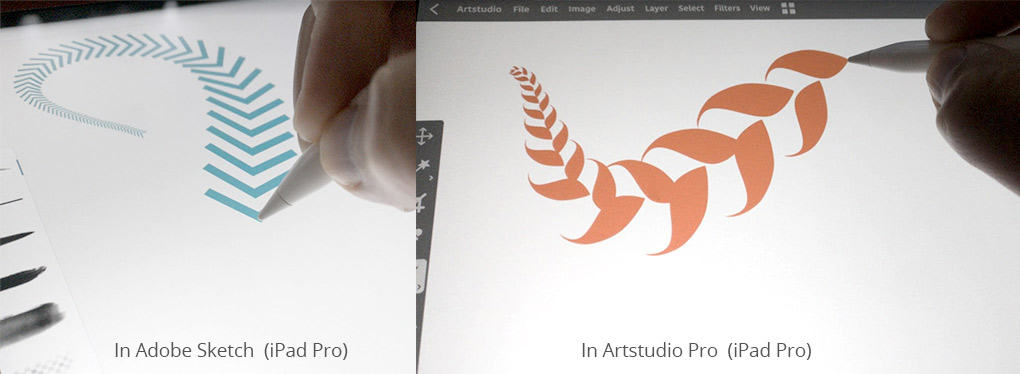
GrutBrushes pattern brushes work in Artstudio Pro and Adobe Sketch on Ipad ios
Do They Work In Photoshop Elements, Procreate, GIMP, Krita, etc?
Sorry, but they don't work in Photoshop Elements, nor any version of Photoshop before CS5! They don't work in Corel Painter, Procreate or GIMP either
Beware that almost all Apps that say they can load Photoshop brushes probably can't. They almost always only load the brush shape only but none of the dynamics (the way it responds to your stylus)
Can I try one?
Certainly! here's a free wreath pattern brush for you to try
**Do They Work In Photoshop CS5 And CS6?
Sort of, but you will have to modify them a little. Once you select one you may find that they are very faint or they don't show up at all. You will have to open the brush panel and uncheck "Texture" to get them to paint fully opaque.
Once you turn off the texture, you can click the 'lock' to stop them from turning on again, though that will also stop it from changing the texture on brushes and tools where you want the texture to change
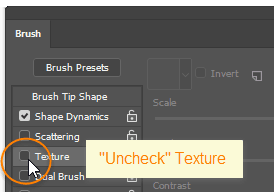
uncheck the Texture setting in brush panel
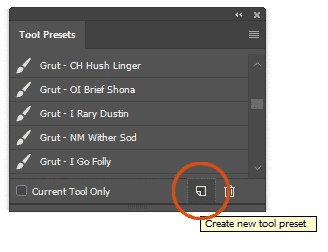
Save a new Tool Preset
Then I'm afraid you will have to resave them as new Tool Presets or the texture may turn on again every time you select it.
To save it as a new Tool Preset, click the little page icon at the bottom of the Tool Presets panel
What difference does unchecking the Textures box make? That setting makes the edges crisp. Here is a comparison of the edges in Photoshop CC with texture setting on and next to that, the brush with the texture setting "off" in Photoshop CS.
The Photoshop CS version is softer and ever so slightly fuzzy (look at the left edge of the curve) You may not even notice the difference. If you are fine with this example then you will be Perfectly happy with the look of the rest of them
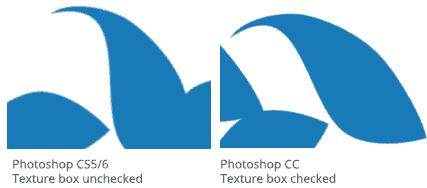
How Do I Install The Pattern Brushes Into Photoshop?
Choose either A, B or C depending on your setup
A. In the GrutBrushes Plugin (Photoshop CC)
- Click the "Add" button
- Find the file named "GrutBrushes-Pattern-Brushes-Borders-TPL.zip"
- Click OK
B. In Photoshop Brushes Panel (Photoshop CC 2018 only)
- Unzip "GrutBrushes-Pattern-Brushes-Borders-ABR.zip" (The one with 'ABR' in the name)
- Select "Import Brushes" from the Brushes panel menu (top right of brushes panel)
- Find and load the file that you unzipped in step 1
C. In Photoshop CS5 or CS6 (see additional instructions above)
- Unzip "GrutBrushes-Pattern-Brushes-Borders-TPL.zip"
- Drag and Drop the TPL files onto the Photoshop icon on your desktop (win) or your dock (mac)
- Open Photoshop and from the menu open Window > Tool Presets. You will find them listed in there
- With your brush tool selected, choose your pattern brush from the list
Any trouble see the HELP page here for more brush installation tips and troubleshooting
How Do I get the updates?
Once you buy the set you will get an instant download link after the checkout page. you will also get an email with a link to download it later and after that you can always log into your account and download it from the downloads tab.
When there are new brushes added, just download it again!
How can I "un-taper" the brush? (I want the shapes to be a constant Width)

Use your mouse to quickly get an even width line
The Instant Way: Use your mouse! That is the fastest way to do it.
When you draw with your mouse every shape will be the same size (set the slider at the top left, next to the brush tool) or use the square bracket keys [ and ] to decrease or increase the size of the shapes.
With A Stylus: If you still want to use your stylus but not have the size react to pressure there are a few more steps. Open the Brush Panel and under "Shape Dynamics" change the "size jitter" control setting from "Pen Pressure" to "Off" Now adjust the size of the brush using the usual control and all your shapes will be the same size.
Note: If there are multiple shapes in one click of the brush (like in the Bubbles brush for example) you will still get a cluster of shapes in various sizes but the cluster size will remain consistent.
My stroke starts with one shape in the wrong direction, what can I do?
Photoshop will point your strokes in the direction that you are drawing, it checks the direction your mouse or stylus is moving in.
If you are not moving when you first click, it can't possibly know where you are going, so it will just place your first shape in a random direction and then point the rest in the direction you travel in after that.
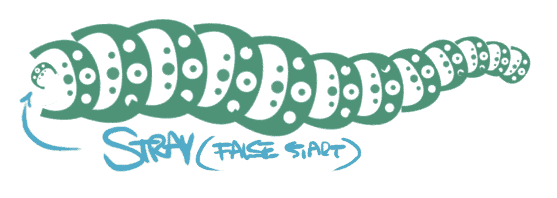
Photoshop can't align your shapes to your path until it knows which direction you are drawing in so get a 'running start' before you start to paint
To avoid stray, false starts you will want to try moving your stylus or mouse in that direction before you click to start drawing (get a "running start") This can take a bit of practice.
The other thing that helps in this regard is painting on a new layer. That way you can tweak and trim your stroke with the lasso or an eraser if you need to and even reposition it with the move tool without worrying about the artwork in the layers below.
Keep in mind though that these brushes are not meant for precise technical illustrations (that's better done in Adobe Illustrator or Affinity Designer) They are meant to quickly paint, fun, decorative lines.
I made these so we can all have fun, not to frustrate anyone, so if you can't get any fun out of them or find you can't get the results you want, just send me an email asking for a refund and I'll be happy to give you your money back!
Even better, If you do have fun (I know you will!) and paint something neat, send it to me!
Are There More Tutorials?
I promise I will make some soon! They will be on this page. There is more general help, including tips and other tutorials on the help page here.
History of the Set
**Next Update will be in August - I'm taking a few weeks holiday in the meantime! **
July 14 - Published first 7 brushes
July 15 - Added 4 more brushes
July 17 - Added 4 More brushes - 10:15pm Price increased to $2
August 4 - Added 7 More Brushes - Price increased to $3
October 11 - Added 11 more Brushes - Price increased to $6
Want 350 more Photoshop brushes? Click here