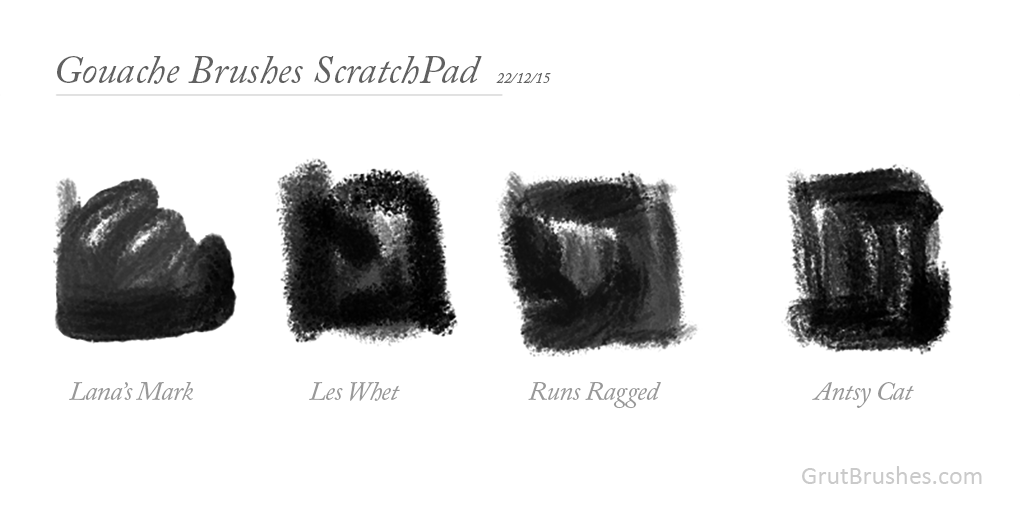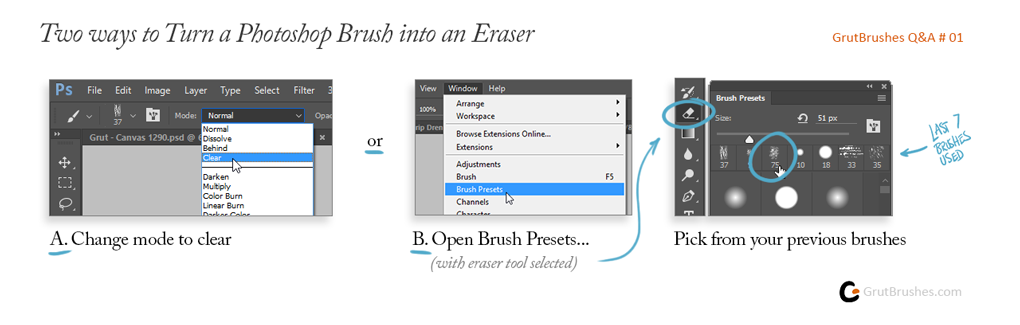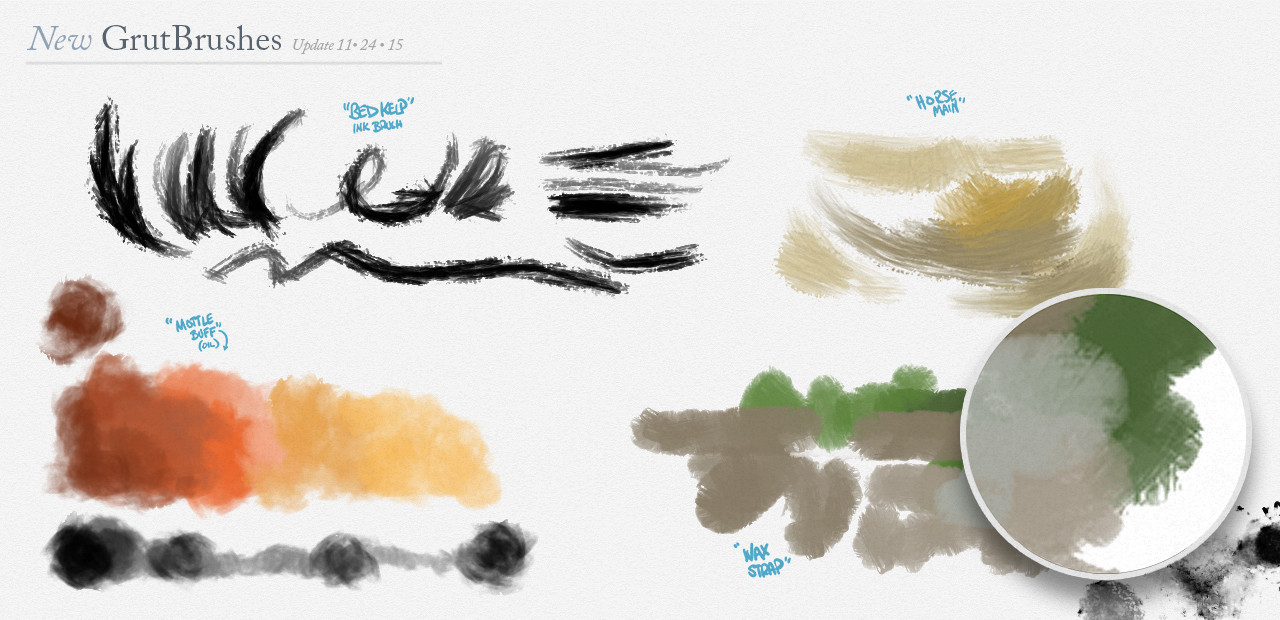Photoshop Cloud Brushes in the Workshop
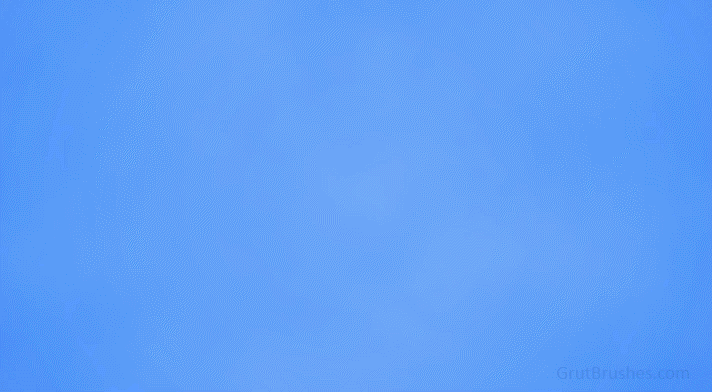
I’m working on a set of Photoshop cloud brushes for the new year, this fluffy cumulus brush will be given away free in this week’s GrutBrushes newsletter, in your email either today or tomorrow. Don’t get the newsletter? Sign up or Register here and you’ll be subscribed