When I tell people about Grutbrushes they often say “Oh yes, I see tons of watercolor brushes on the web” Chances are they’ve seen the stencil type brushes that are made from a scan of one brush stroke that you can then stamp onto your image. You can achieve some fantastic results with those brushes if used sparingly but the big difference, and it really is big, is that Grutbrushes are dynamic and respond to the speed, pressure and motion of your stylus on your tablet allowing you to actually paint with them and achieve organic lines that resemble traditional media. This video shows a side by side comparison between the free stencil type brushes found all over the net and Grutbrushes pressure responsive watercolour brushes made for digital artists. If you haven’t already, you can download a free watercolor brush here to try it out for yourself.
Tag: watercolor Photoshop brush
Quick Photoshop Watercolor Sketch
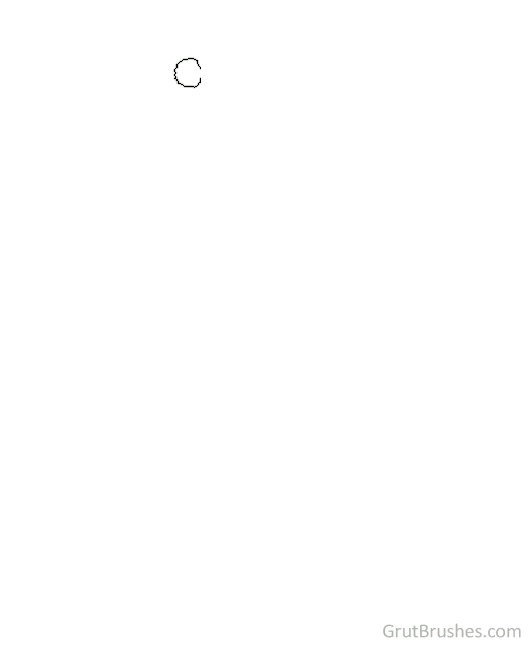
Watercolor in Photoshop can be just as tricky as real watercolor and some of the same techniques apply. A little forethought can go a long way as digital paint ‘dries’ when you lift your pen so ideally you want to do one contiguous area in one unbroken brush stroke. Don’t lift the stylus from the tablet and be prepared that each subsequent stroke will give you a darker colour (see the hair in the top left) due to the multiply effect. Think of it as laying down multiple layers of coloured plastic sheets – the areas where they overlap will be darker and you will see the seams.
This sketch actually took about 3 minutes and is sped up a lot, but it’s all Photoshop. Painted with the free Cherry Pectin watercolour brush found here: grutbrushes.com/free-realistic-photoshop-watercolor-brush/
Watercolour painting with the ‘Ocean Liner’ brush
Digital painting with the ‘Ocean Liner’ digital artists Photoshop watercolor brush
Sometimes I get too excited by the latest brushes and neglect the older ones, so to try to break that habit I’m going back into the brush box and doing some paintings with older brushes. Here’s a painting I did today with one of my favourite watercolour brushes, Ocean Liner. The video is sped up so that it lasts about a minute but the actual painting took about 12 minutes. [twocol_one]
$1.00Add to cart
[/twocol_one_last]Win 30 Realistic, Responsive Photoshop Brushes for Digital Artists
Win every single Photoshop brush in the store, currently 30 brushes and counting.
 Win 30 realistic natural media Photoshop brushes for digital painters and illustrators
Win 30 realistic natural media Photoshop brushes for digital painters and illustrators
Enter your email address (sign up for the mailing list) and get a chance to win the whole set of digital artists brushes, currently 30 with more added almost every week.
Digital Painting Tip – How to control watercolour edging
When using the watercolour brushes, you may want to reduce, increase or simply control where the ‘edging’ appears. While painting, make sure you don’t lift your pen or stylus off the tablet, then reduce the pressure until you are pushing very lightly and go over the area where you want to remove the edging.
With a light stroke you will no longer be adding paint and will only be removing the dark edges. Then, if you like, you can go back over the same area with more pressure and add in fill. As long as you don’t lift your pen, your stroke will be ‘edgeless’ on the second pass. The key to all of this is you cannot lift your pen off the drawing tablet, you can take your time but it must all be done in one stroke.
Download a free realistic watercolour brush tool to try it for yourself.
Dynamic Pressure Sensitive Photoshop Brushes vs Stencil brushes
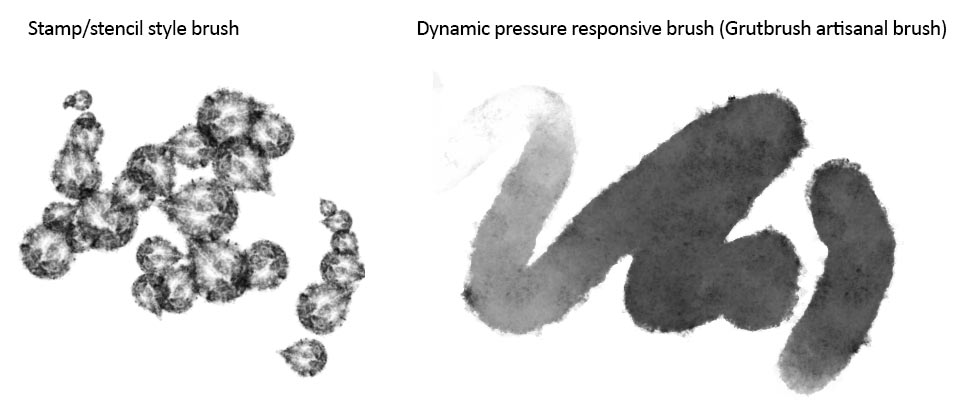
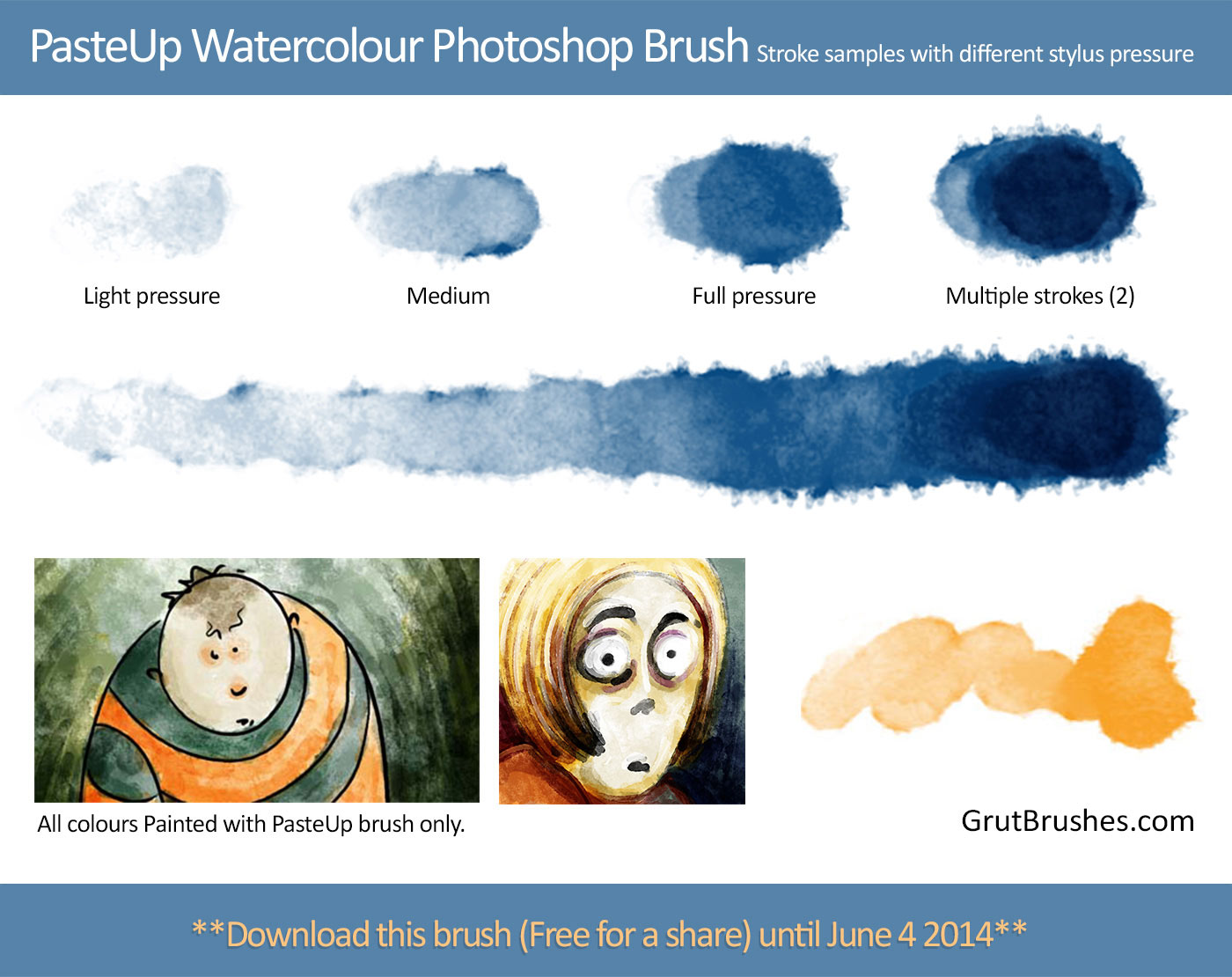
PasteUp – New Watercolour brush
Actual brush strokes from the “PasteUp” watercolour Photoshop brush

OK, this one’s the best watercolour brush. Maybe I spoke to soon or perhaps my latest Photoshop brush will always be my favourite.
Pasteup has a rougher edge than the other watercolour brushes (with Frontier being perhaps the smoothest edged) PasteUp also has a tonal range that’s a bit higher than most, from very light to almost completely opaque depending on the stylus pressure. This makes it ever so slightly more challenging as it requires a bit more control to manage the opacity of the brush stroke but it still gives a pretty great looking natural watercolour effect no matter what you do.
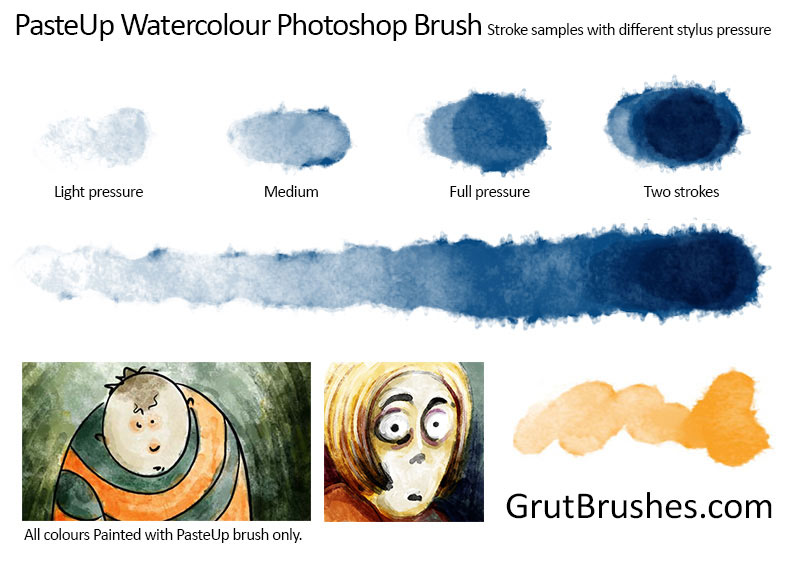
Here’s a Time-lapse video of the Striped Shirt Boy painting being painted with the Pasteup brush. The original painting took about 10 minutes to paint, it has been sped up here to last about 1 minute.
You can try Grutbrushes for yourself and download a free watercolor Photoshop brush here.