How to Make a Photoshop Brush/Eraser toggle switch on your Stylus
1. Open Tablet Properties
2. Change one of the buttons to ‘erase’
Now when you are in brush mode and you hold down that button on your stylus, your brush will temporarily turn into an eraser! Just release it to return to brush mode and keep painting.
The temporary eraser will have the same settings as the last eraser you used
BONUS TIP: To do this without changing your preferences, just press and HOLD the “e” key to erase temporarily. Keep holding the “e” key until you are done erasing, then when you lift your stylus and then release the “e” key your tool will switch back to the brush tool!
I know you can flip the stylus over and erase, but why interrupt your flow when you can just press on a button?
BONUS TIP 2: Digital artist SyntheticGeek added this great tip for Wacom tablet users:
“I add Keystroke Modifiers to my Wacom Stylus buttons so I can more quickly use ANY brush preset as an eraser. One button to change it to a “Clear” GrutBrush and one to change it back. “Alt + Shift + R” will change it to a Clear (erasing) GrutBrush and “Alt + Shift + M” will take it back to “Multiply”.
NOTE; Not all GrutBrushes’ painting opacities are set to Multiply as their default, some are set to Normal, which would be “Alt + Shift + N”. (for Mac users Alt = “Option”). You can always just tap the brush preset again in the GrutBrushes Tool Panel. That way, you don’t have to wonder if its default was Normal, Multiply or Whatever. “
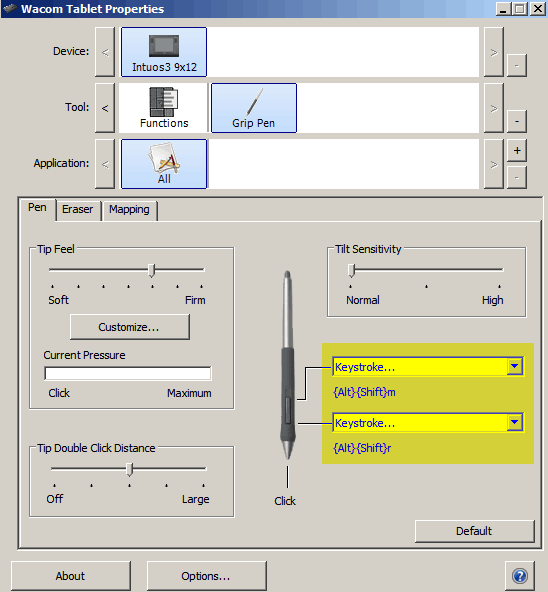
You could adapt it to any tablet or hardware that allows custom keyboard commands to be programmed to a button

The above doesn’t work for Huion Kamvas, but you can download a script that can make whatever button you want switch between brush and eraser in photoshop. I FOUND THE ANSWER! FINALLY! You can download a program that will toggle between brush and eraser easily in photoshop.
https://gumroad.com/l/eraserbrush
is it possible to change the button hotkey that is set in the tool? because “strg+shift+n” is the shortcut for a new layer would love to set it to a keystroke that isn’t in use.
Yes! It’s been changed to ctrl+shift+0 (zero), now it wont conflict with anything.
It’s a very helpful tip for the editable tool. It’s like a paintbrush!
Well, it’s useful. Thank You!
Thank you Tephillah!
Thank you so much for this! Keep it up with the patiently explained tutorials and don’t get discouraged by no comments on your posts.
I couldn’t possibly be, now with your kind comments here! Thanks Adam.